- HubSpot Community
- Resources
- Releases and Updates
- Reinvigorated Tasks in HubSpot CRM
Releases and Updates
- Subscribe to RSS Feed
- Mark as New
- Mark as Read
- Bookmark
- Subscribe
- Printer Friendly Page
- Report Inappropriate Content
- Subscribe to RSS Feed
- Mark as New
- Mark as Read
- Bookmark
- Subscribe
- Printer Friendly Page
- Report Inappropriate Content
Reinvigorated Tasks in HubSpot CRM
If you use HubSpot CRM, you’ll agree: tasks in the tool have been adequate, not exceptional. They’re like eating iceberg lettuce. Not the end of the world, but not mind-blowingly awesome either.
Today, that changes. Task management in HubSpot has a brand new look, and a slew of new functionality to boot. Staying on top of to-dos is pivotal to your sales team’s success. Every missed follow-up is a lost chance at a connection with your prospects and customers. With HubSpot’s new tasks interface, you’ll never let a task slip through the cracks.
What are tasks?
First, a bit of background. 80% of sales require 5 follow-up phone calls after the meeting, yet 44% of salespeople give up after one follow-up. The goal of task management in any CRM is simple: to help you avoid being a part of the 44%. As a best practice, every deal in your database should have a next step. No ifs, ands, or buts.
Tasks are a sales rep's to-dos. if you're a sales rep and you're trying to sell your widget to Acme Corp, you might create a task on Acme Corp's company record in your CRM that simply reminds you to follow up with the Acme team. Here's what you need to know about tasks:
- Tasks are associated with contacts, companies, or deals in HubSpot CRM. A task could take the form of "Call Andy," "Email HubSpot," or "Follow up with Deal X."
- Tasks have due dates. Tasks are designed to be executed on a certain day.
- Tasks are assigned to owners. If you're a sales rep, you can create tasks for your own follow-up. When you create a task, it's assigned to you by default. Alternatively, your manager can create tasks for you, to keep you accountable on your biggest deals.
- Tasks have types. Call, email, and to-do are the three types to choose from when creating a task. The type of the task determines where you're taken when you go to complete the task. For example, if you've got a task with type "email" that's associated with Sophie's contact record, when you go to complete that task, you'll be brought to the email compose section of Sophie's profile.
What's new?
With today's launch, you have five new tools in your tasks toolbelt: a significant new productivity feature called task queues, and four small (but meaningful) improvements.
Task Queues
Think of a task queue as a playlist for a sales rep’s to-do’s. Simply create a task queue for a certain category of to-dos. It could be based on time zone, territory, priority, or anything else you choose. Add tasks to a queue. Press play. Run through your tasks. That’s it. Bing, bang, boom. Fewer clicks and fewer distractions means a whole lot more time to actually sell.
Here's a short two-minute video on how to use task queues:
Here's how task queues works, in a bit more detail.
Create a queue for a specific category of tasks. Base your categories on priority, day, time zone, or anything else. Add any set of tasks to the queue by dragging and dropping one-off tasks, bulk-selecting a group of tasks, or from a view of contacts, companies, or deals. Navigate into the queue, and press play.
You’ll be cycled through the tasks one by one. For example, if the first two tasks in the queue are “Call Andy” and “Follow up with HubSpot,” you’ll first be taken into the “Calling” tab within Andy’s contact record. When you complete the call, the task will be automatically completed (no need to head back to the Tasks home screen), and you’ll be brought directly to the emailing tab on HubSpot’s company record -- the next task in line.
No clicking back and forth between the Tasks home screen and your contacts, companies, and deals. No distractions. Just your tasks. Press play. Do your job. That's it.
Other Improvements
- Calling and emailing from companies/deals. You can now make calls and send emails from company and deal records in your CRM. That takes a click out of completing many of your tasks.
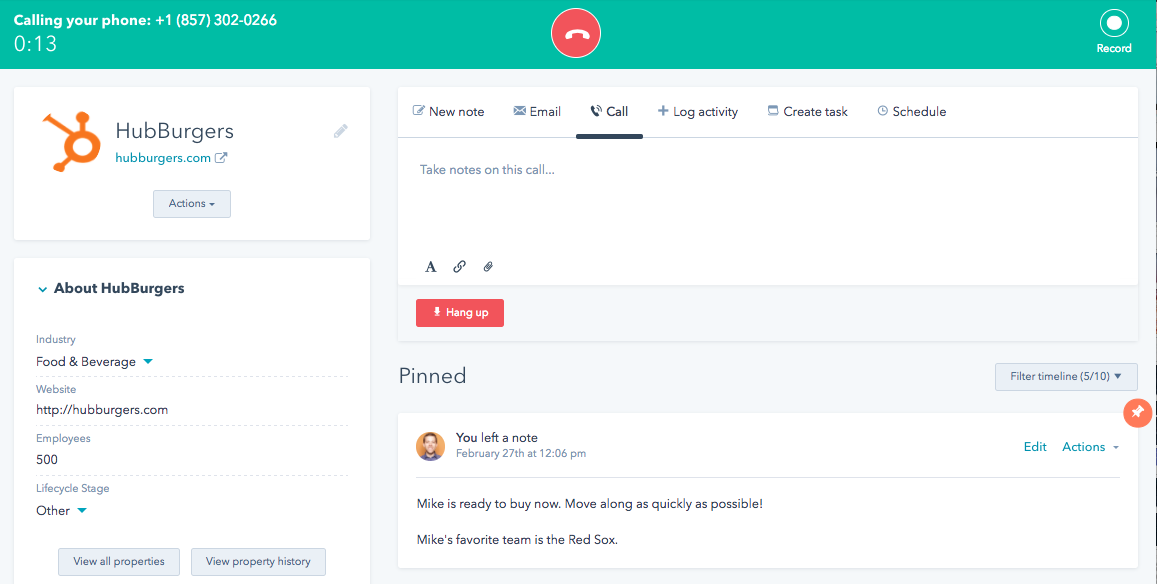
- Create a follow-up task from any engagement. You can now automatically create follow-up task each time you complete one. Need to keep on top of a certain lead after today’s call? One click, and you’ve got your follow-up scheduled.
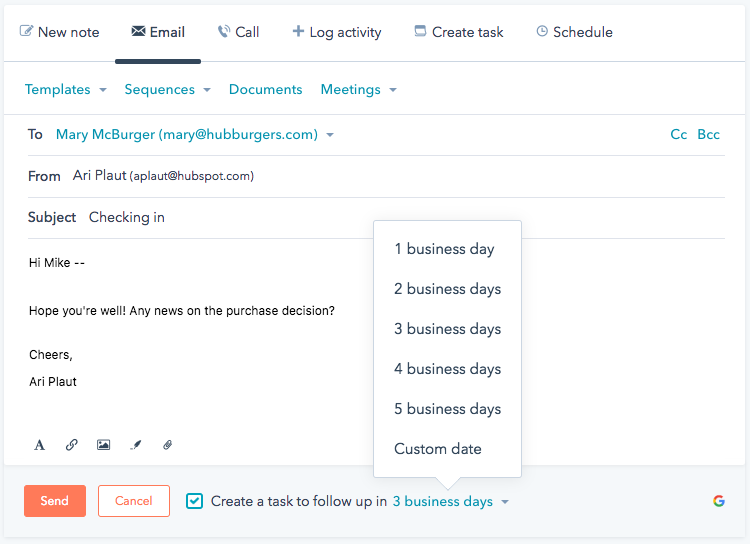
- Column reordering. You can now change the order of the columns on the Tasks homescreen to match what matters most to your team. To do so, simply click Actions > Edit Columns from the tasks homescreen.
- Smart task types. Include the words “email” or “call” in the title of your task, and its Type will automatically be set accordingly. That way, when you go to execute your task, you’ll be brought directly into the call or email pane in the associated contact, company, or deal record. Note that, at this time, smart task types are only available in the English.
The fresh new tasks interface (plus task queues) are now available to all HubSpot CRM portals. As with all the other features of HubSpot CRM, they’re free. That’s right. One easy payment of free ninety-nine.
To get started with the new tasks tool, click "Tasks" in the navigation of your CRM.
Not yet using HubSpot CRM? No better time to start. Sign up now, and you'll be up and running within a few minutes. Did we mention that it's free?
- reCAPTCHA opt-out for Commerce Hub Checkout
- [Live] Try invoices without enrolling in Commerce Hub
- [Live] Collect payments locally through PADs (Canada) in Commerce Hub
- [Live] Collect payments through BACs (UK) on Commerce Hub
- March 2024 Release Notes
- [Live] Accept Partial Payments on Invoices
- [Live] Display Multiple Tax IDs on Invoices
- [Live] Commerce Hub Subscription Timeline Card
- [Live] Japanese Yen now available in Commerce Hub
- [Live] Commerce in the Global top-level navigation
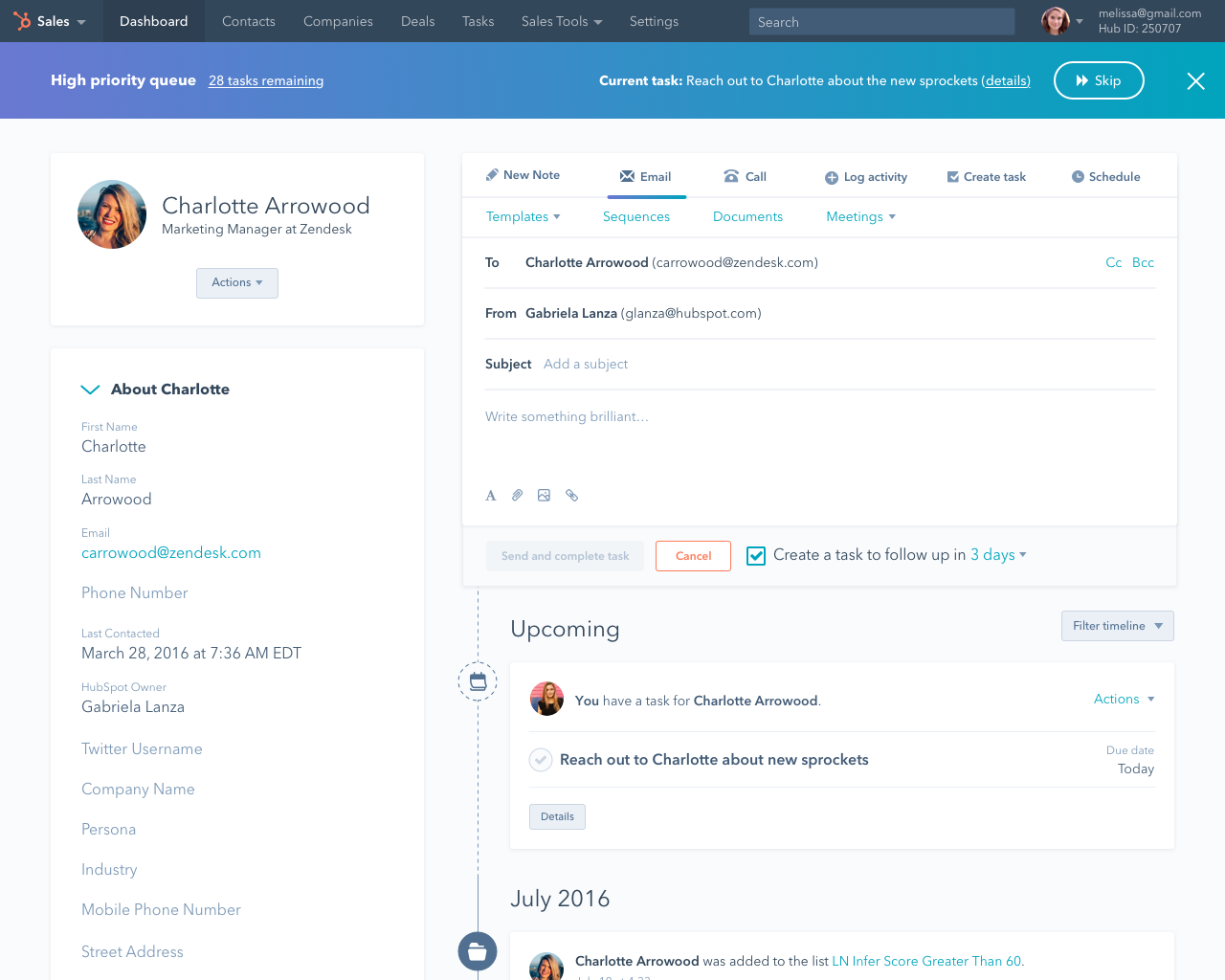
You must be a registered user to add a comment. If you've already registered, sign in. Otherwise, register and sign in.