- HubSpot Community
- Resources
- Releases and Updates
- [Now Live] HubSpot Keyboard on Mobile - a new way of communicating on the go
Releases and Updates
- Subscribe to RSS Feed
- Mark as New
- Mark as Read
- Bookmark
- Subscribe
- Printer Friendly Page
- Report Inappropriate Content
- Subscribe to RSS Feed
- Mark as New
- Mark as Read
- Bookmark
- Subscribe
- Printer Friendly Page
- Report Inappropriate Content
[Now Live] HubSpot Keyboard on Mobile - a new way of communicating on the go
What is it?
Bring the power of the CRM into the mobile apps you use such as WhatsApp, LinkedIn, and Slack. HubSpot Keyboard, baked into the HubSpot mobile app, is an alternative to your default mobile keyboard that allows you to insert information from your HubSpot CRM such as snippets, meeting links, quotes and documents.
Why does it matter?
A sales rep works where their customer engages. This engagement can be through email, instant messaging like SMS or WhatsApp, phone calls, meeting for lunch - wherever the customer chooses. It is up to the rep to meet the customer on their terms.
The apps on your phone provides you with a way to engage with your prospects, but these apps don't communicate to HubSpot. This leads to reps either saving snippets to their note apps to copy and paste in an email or bookmarking meeting links to share in an SMS.
This is where the HubSpot Keyboard comes in - it brings time-saving tools such as snippets and meeting links into the sales reps favorite mobile apps so they are always communicating with the context they need.
No other CRM App in the market does this.
How does it work?
The HubSpot Keyboard allows the user to insert information from the CRM into any field where you can type in text. This can be in WhatsApp, iMessage, Gmail, Slack, LinkedIn, Facebook Messenger, Notes app. etc. You can even use the keyboard inside the HubSpot App if you wanted.
The information available in the keyboard includes:
-
Snippets
-
Meeting Links
-
Documents
-
Quotes
How do I get this?
Once you've installed or updated to the latest version of the iOS and Android App, you will be enable the keyboard. The instructions to enable the keyboard vary between platforms, so please follow the instructions here to enable this on your phone.
Once the keyboard is enabled, just tap on the Globe or Keyboard icon on your phone to switch to the HubSpot keyboard.
Now you can switch tabs and tap on a meeting, snippet, quote or document to share. Tap on the globe or keyboard icon to switch back to your default keyboard.
- reCAPTCHA opt-out for Commerce Hub Checkout
- [Live] Try invoices without enrolling in Commerce Hub
- [Live] Collect payments locally through PADs (Canada) in Commerce Hub
- [Live] Collect payments through BACs (UK) on Commerce Hub
- March 2024 Release Notes
- [Live] Accept Partial Payments on Invoices
- [Live] Display Multiple Tax IDs on Invoices
- [Live] Commerce Hub Subscription Timeline Card
- [Live] Japanese Yen now available in Commerce Hub
- [Live] Commerce in the Global top-level navigation
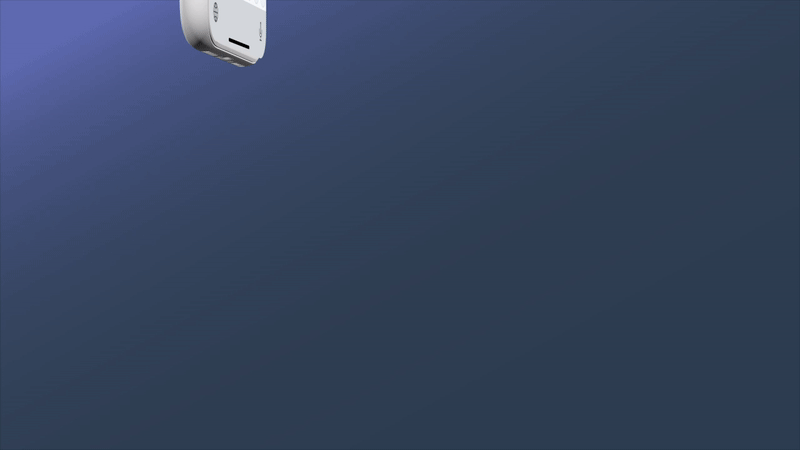

You must be a registered user to add a comment. If you've already registered, sign in. Otherwise, register and sign in.