- HubSpot Community
- HubSpot Developers
- Share Your Work
- Auto redirect to developer mode
Share Your Work
- Subscribe to RSS Feed
- Mark Topic as New
- Mark Topic as Read
- Float this Topic for Current User
- Bookmark
- Subscribe
- Mute
- Printer Friendly Page
Jul 31, 2022 10:54 PM
Auto redirect to developer mode
In page-editing page, Developer mode is released, and I wanted to use this mode as default, so I made simple scripts.
- Install Custom JavaScript for Websites 2 to your Chrome.
- Set this RegExp:
https://app.hubspot.com/content/\d+/edit/\d+/content - Paste this JavaScript code: (couldn' use early return 😢)
if ( location.href.slice(-1) !== '?' // "Exit developer mode" button leave '?' at the end of URL. && !/developerMode=true/g.test(location.search) ) { const query = location.search ? location.search + '&developerMode=true' : '?developerMode=true' location.href = location.href + query } - Click Save.
Now you'll be automatically redirect to developer mode.
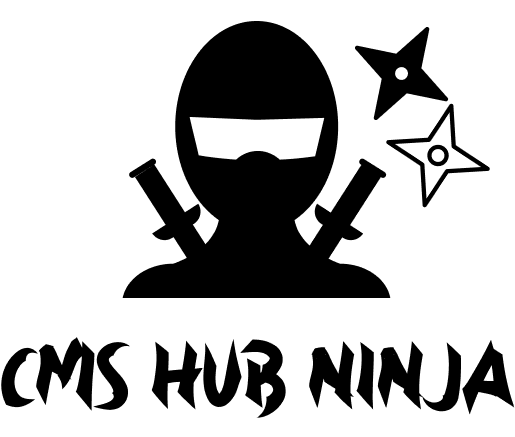 | Atsushi Handa https://assialiholic.net/ |
- Mark as New
- Bookmark
- Subscribe
- Mute
- Subscribe to RSS Feed
- Permalink
- Report Inappropriate Content
Mar 8, 2024 5:09 AM - edited Mar 8, 2024 5:10 AM
Auto redirect to developer mode
To automatically redirect to developer mode in HubSpot page editing, you can use the following JavaScript code. This code will check if the current URL does not already have the developerMode parameter set to true, and if not, it will append the parameter to the URL and redirect the user to the updated URL.
Here's the JavaScript code:
if (
location.href.slice(-1) !== '?' // "Exit developer mode" button leaves '?' at the end of URL.
&& !/developerMode=true/g.test(location.search)
) {
const query = location.search ? location.search + '&developerMode=true' : '?developerMode=true';
location.href = location.href + query;
}
To set this up:
1. Install the "Custom JavaScript for Websites 2" extension in your Chrome browser.
2. Set the extension to run on URLs matching the following RegExp pattern: `https://app.hubspot.com/content/\d+/edit/\d+/content`
3. Paste the JavaScript code into the extension and save it.
4. When you visit a HubSpot page editing URL that matches the pattern, the extension will automatically redirect you to developer mode.
This will allow you to use developer mode as the default mode for editing pages in HubSpot.
Here are some great places to learn in-depth understanding: 1. W3 School 2. Iqra Technology
3. JavaPoint
- Mark as New
- Bookmark
- Subscribe
- Mute
- Subscribe to RSS Feed
- Permalink
- Report Inappropriate Content
Aug 1, 2022 12:04 PM
Auto redirect to developer mode
Brilliant! Thank you for sharing, @assi 🙌 — Jaycee
- Mark as New
- Bookmark
- Subscribe
- Mute
- Subscribe to RSS Feed
- Permalink
- Report Inappropriate Content
