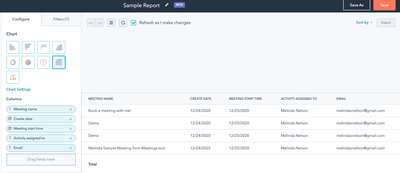- HubSpot Community
- Marketing & Content
- Reporting & Analytics
- Report on meeting links using the [beta] custom report builder (Pro and Enterprise)
Reporting & Analytics
- Subscribe to RSS Feed
- Mark Topic as New
- Mark Topic as Read
- Float this Topic for Current User
- Bookmark
- Subscribe
- Mute
- Printer Friendly Page
Dec 24, 2020 5:51 PM - edited Dec 24, 2020 5:56 PM
Report on meeting links using the [beta] custom report builder (Pro and Enterprise)
The BETA custom report builder can help you analyze your meeting links based on the meeting name used in the link. With this report, you can use the Table chart type to view data like:
- when meetings were booked.
- when meetings are scheduled.
- who meetings are assigned to.
1. Create a report
- In your HubSpot account, navigate to Reports > Reports.
- In the upper right, click Create custom report.
- In the left sidebar menu, click Custom Report Builder.
In the right panel, select the data sources you want for the report. Click the Primary data source dropdown menu to select Sales Activities. - Below, select Contacts, Companies, or Deals if you would like to view data from the associated record in your report. For this example, I selected Contacts.
2. Create filters
- In the Filters tab, drag and drop the property Activity type.
- Select is any of Meeting.
- Drag and drop the property Meeting source.
- Select is any of Meetings (Embedded) or Meetings (Public).
3. Select your chart type
- In the Configure tab, select the Table chart.
4. Add fields
- Drag and drop the properties you would like to display in your report. In this example, I used Meeting name, Create date, Meeting start time, Activity assigned to, and Contact email.
Using the Meeting name and the Activity assigned to properties, you can determine which meeting link was used to book the meeting.
- Mark as New
- Bookmark
- Subscribe
- Mute
- Subscribe to RSS Feed
- Permalink
- Report Inappropriate Content
Feb 7, 2022 3:43 PM
Report on meeting links using the [beta] custom report builder (Pro and Enterprise)
Any tips on pulling meeting duration per user?
Our team uses the meetings link to schedule and have coaching calls via zoom - we are looking to understand the time spent per user/meeting type. I pulled in the meeting start & end date to the above report & it pulls the actual date, not the actual start times of meetings started/ended.
- Mark as New
- Bookmark
- Subscribe
- Mute
- Subscribe to RSS Feed
- Permalink
- Report Inappropriate Content