- HubSpot Community
- Resources
- Releases and Updates
- Three Updates to Forms to Help You Manage Your Contact’s Information Better
Releases and Updates
- Subscribe to RSS Feed
- Mark as New
- Mark as Read
- Bookmark
- Subscribe
- Printer Friendly Page
- Report Inappropriate Content
- Subscribe to RSS Feed
- Mark as New
- Mark as Read
- Bookmark
- Subscribe
- Printer Friendly Page
- Report Inappropriate Content
Three Updates to Forms to Help You Manage Your Contact’s Information Better
Forms are your primary way to gather information on the people visiting your site. Making sure that the information you collect is accurate and aligns with systems you already have set up within your CRM is critical. To help you better manage the data your site visitors share with you through forms, we’ve made several updates to the forms tool.
- The ability to make GDPR checkboxes required.
- A “Not you?” link
- A phone field country drop down
Let’s take a look at each in turn to see how you can implement them on the forms you have set up across your site.
1. Making GDPR checkboxes required
You can now make GDPR checkboxes required in forms, pop-up forms and in the meetings tool. This has been a heavily requested feature since GDPR functionality was added into HubSpot. By making GDPR checkboxes required for all form submissions, you can ensure that you are collecting information in a way that best suits you and your business. To enable this feature, simply check the “make field required,” box next to the ‘Consent to communicate checkbox’ within the forms editor.
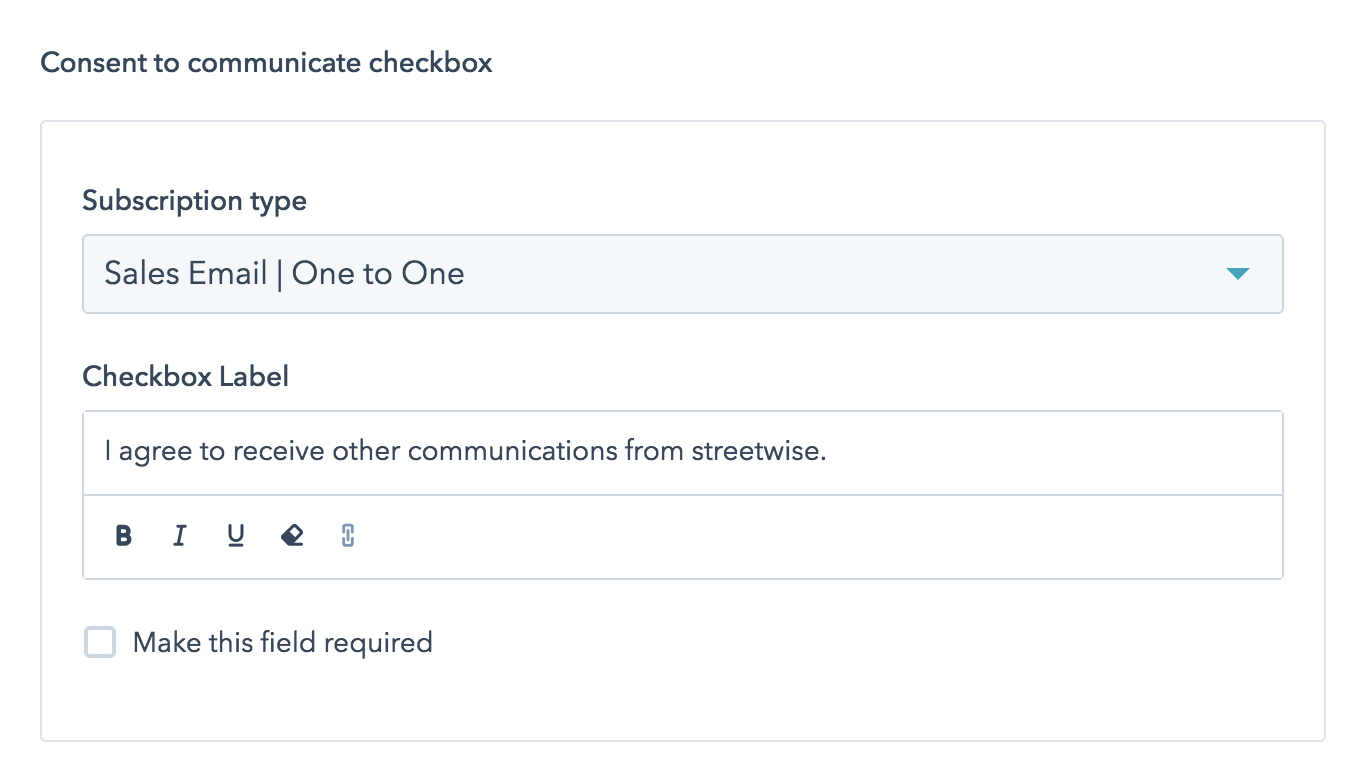
2. “Not you?” link in forms
Have you ever had a contact overwrite their contact record with different information because the cookie tracking on your form pre-populated a form with incorrect information? In the past, the only way to avoid this was to disable cookie tracking on your forms, meaning you lost valuable information on your site visitors. With this new feature, your site visitors can easily clear the pre-populated form and associated cookie, to ensure that a new contact is created upon the form submission instead of updating an existing one. To enable, select the checkbox under the cookie tracking toggle on the ‘Options’ tab of the forms editor.
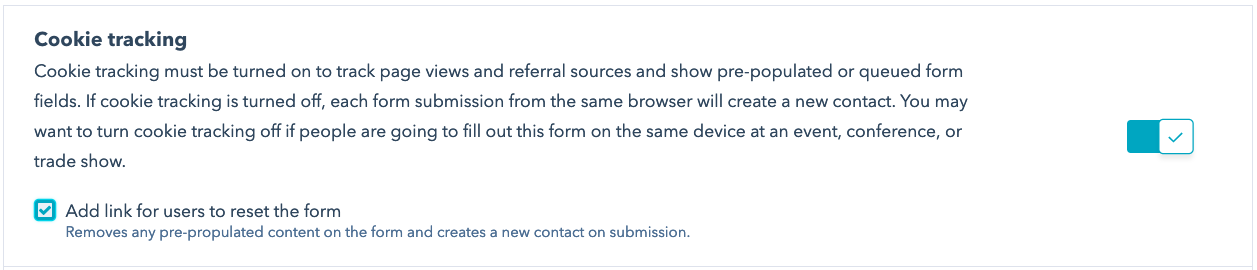
Once enabled, it will add a link to your form that will allow your visitors to clear the cookie manually.
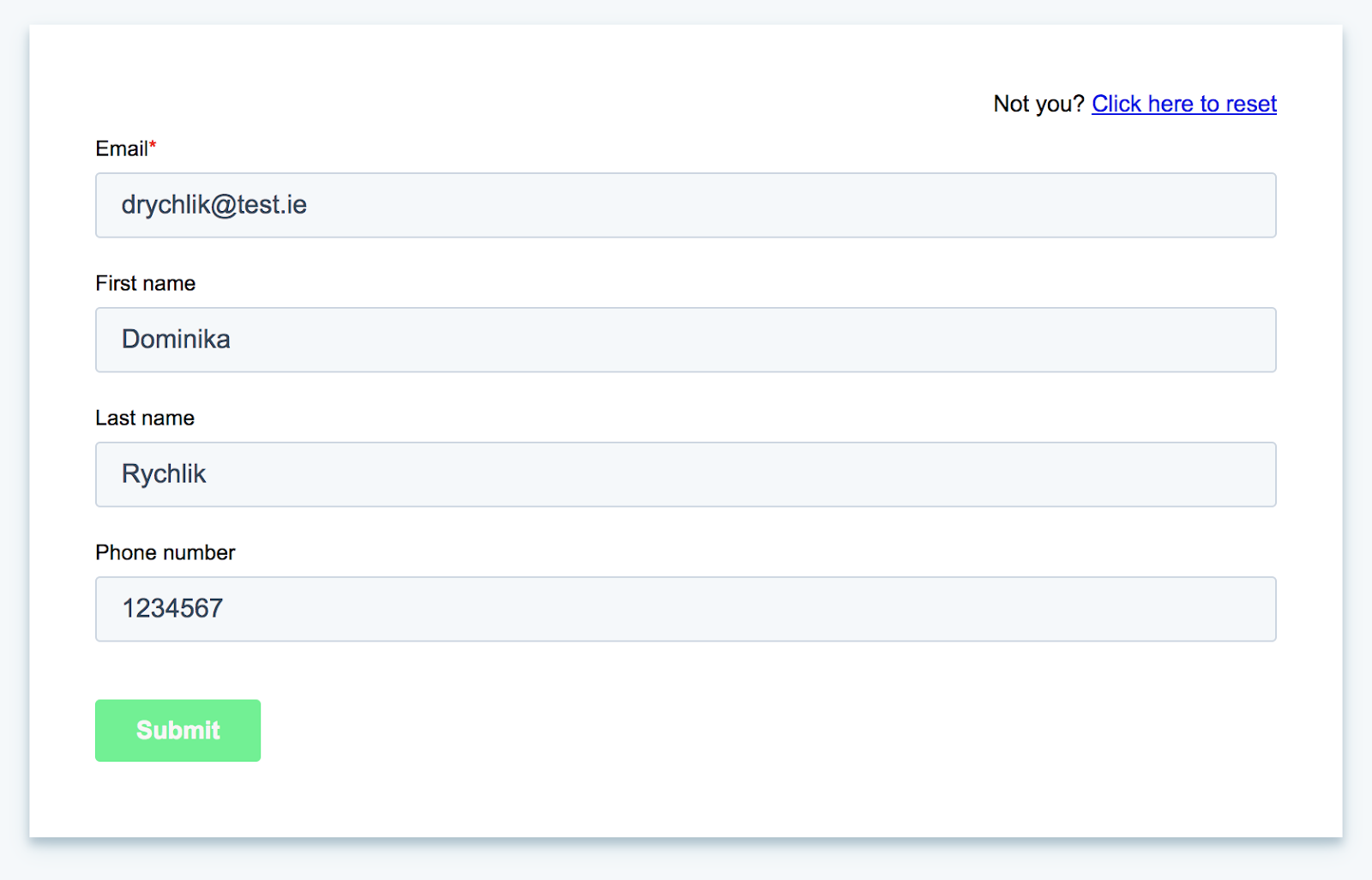
3. Phone country code drop-down
Not being able to contact your international leads due to the phone number on the contact being incorrect or badly formatted is frustrating. Now you can add a country code drop-down to the phone number field on your forms to ensure international numbers are entered correctly. To enable, click the pencil icon to configure the phone number property on your form. Here, you’ll see a toggle to enable the country code dropdown.
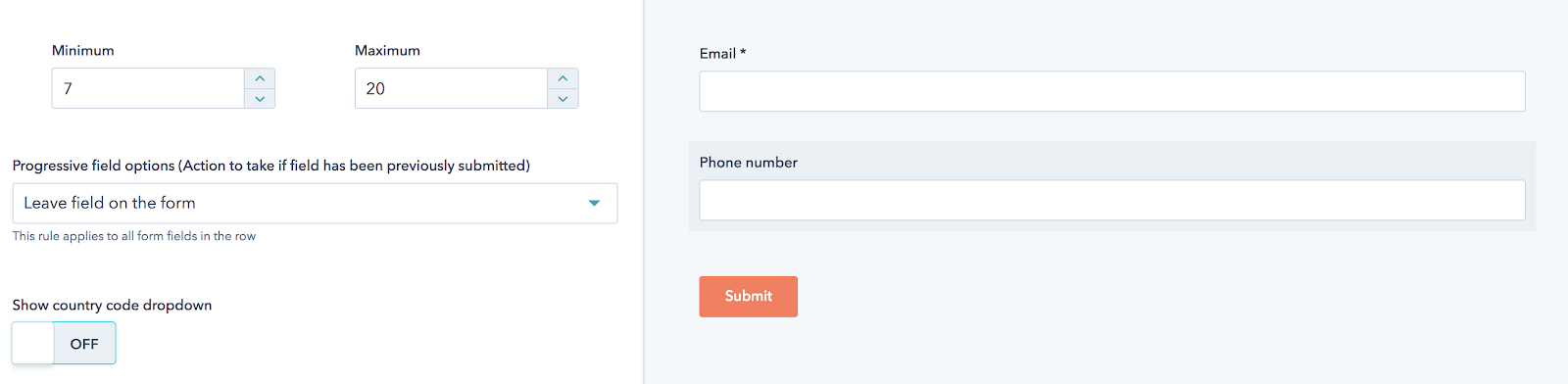
Once enabled, the phone number field will appear with the country drop-down (defaulting to the IP of your visitor's country) and the phone number field:
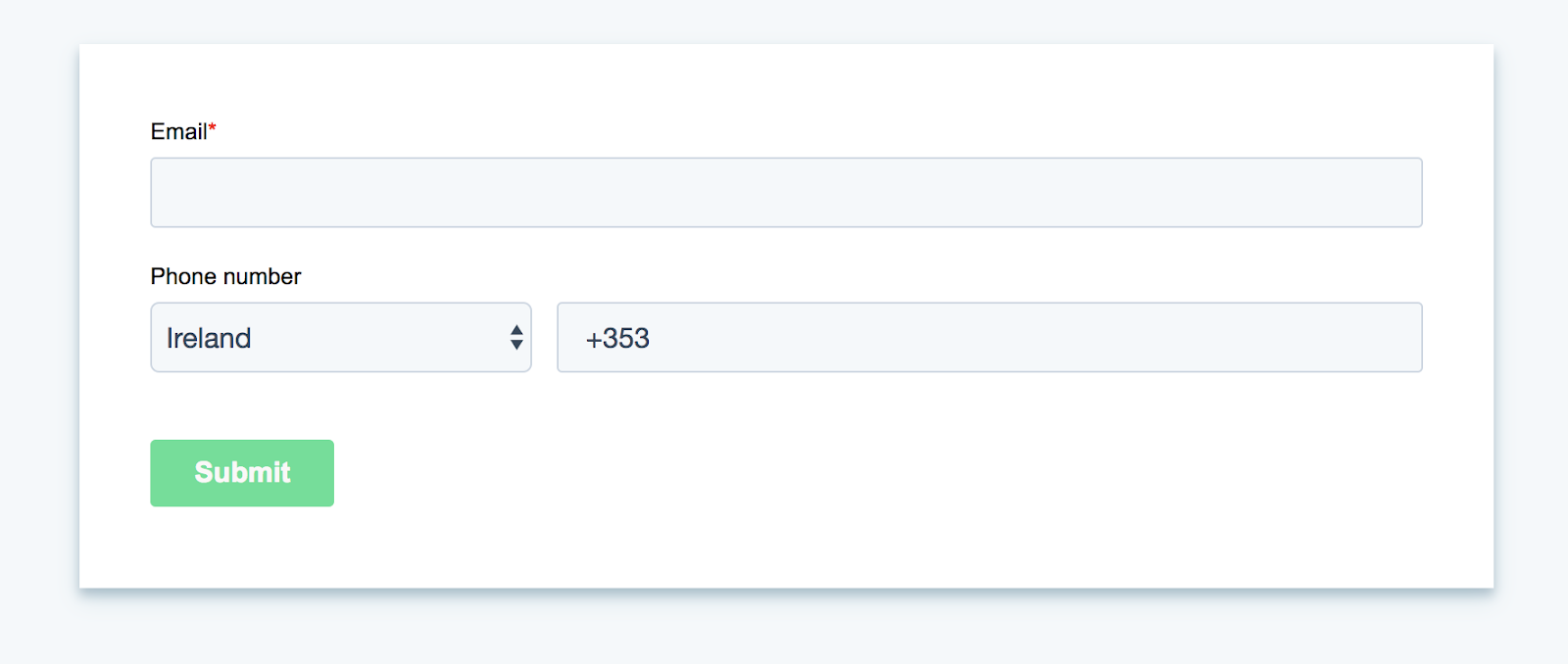
These updates are now available to all users of HubSpot forms.
{{cta('0fa1cb08-1cba-4b00-9cbb-be07f84ef2b3')}}
- reCAPTCHA opt-out for Commerce Hub Checkout
- [Live] Try invoices without enrolling in Commerce Hub
- [Live] Collect payments locally through PADs (Canada) in Commerce Hub
- [Live] Collect payments through BACs (UK) on Commerce Hub
- March 2024 Release Notes
- [Live] Accept Partial Payments on Invoices
- [Live] Display Multiple Tax IDs on Invoices
- [Live] Commerce Hub Subscription Timeline Card
- [Live] Japanese Yen now available in Commerce Hub
- [Live] Commerce in the Global top-level navigation
You must be a registered user to add a comment. If you've already registered, sign in. Otherwise, register and sign in.