- HubSpot Community
- Resources
- Releases and Updates
- Three Big Updates to Properties in HubSpot CRM (including required properties)
Releases and Updates
- Subscribe to RSS Feed
- Mark as New
- Mark as Read
- Bookmark
- Subscribe
- Printer Friendly Page
- Report Inappropriate Content
- Subscribe to RSS Feed
- Mark as New
- Mark as Read
- Bookmark
- Subscribe
- Printer Friendly Page
- Report Inappropriate Content
Three Big Updates to Properties in HubSpot CRM (including required properties)
If you’re a sales manager, you know how critical speed is to your team’s success. When your reps are creating CRM records, the quicker, the better. The more time they spend entering data, the less time they spend selling. But there’s a caveat: while speed is crucial, if your reps enter the wrong data --- or not enough data --- you end up with a spotty database and an inconsistent process.
On the other hand, the information your reps need easy access to while they sell may not be the same as the data they first collect about a contact, company, or deal.
Today, your CRM gets three updates that make creating properties easier, cleaner, and more flexible:
- As an admin, you can set the properties your team sees when creating records independently from the properties that live on the “About” card within records.
- To provide even more flexibility, you can now select required properties for creating records.
- As an added bonus, your property settings screens -- where you create, edit, and organize your properties --- have a fresh new look that’s more spacious, easier to use, and more consistent with the rest of your HubSpot tools.
These updates mean quicker and more straightforward record creation for your reps, more consistent data quality, and more flexibility around which properties your reps see when. All told, you’ll have a more predictable process and more consistent outcomes from your team.
How it works
There are two sets of properties at play: properties that appear in the "About" section on the left-hand side of a record and properties listed when you're creating a new record.
If you're a CRM admin, you'll be able to configure both sets, from CRM Settings.
Navigate to Settings within HubSpot CRM (or Contacts Settings, if you're in HubSpot Marketing). If you’re an admin, you’ll see two options in the Contacts, Companies, and Deals sections:
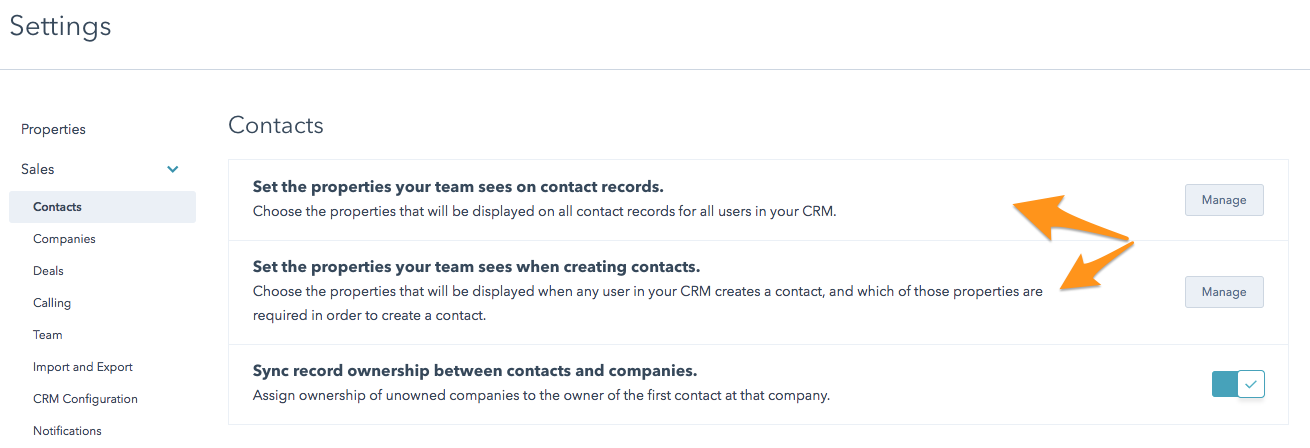
Use the first to choose which properties appear in the About card on your team’s records.
Use the second to set up the creator modal for your whole team. Clicking “Manage” next to that setting brings you here:
Once required properties have been set up, here’s what creation of a record looks like:
“Title” is required, and the record cannot be created until it’s filled out.
Note that any properties marked as required will appear when creating new records from both HubSpot CRM and HubSpot Marketing.
While the manager can set up certain properties to appear within records for all, certain reps may have properties that are important to their individual processes. With that in mind, if you're not an admin, you'll still be able to add properties to the "About" card.
In any record within HubSpot CRM, click “View All Properties” in the About card.
These properties will be in addition to the properties their Admins have set up. Users will not be able to remove the properties their admins have added to the About card. If they try, they’ll see this message:
A New Look for Property Settings
When you navigate to your property settings screen today, you’ll see a fresh new look:
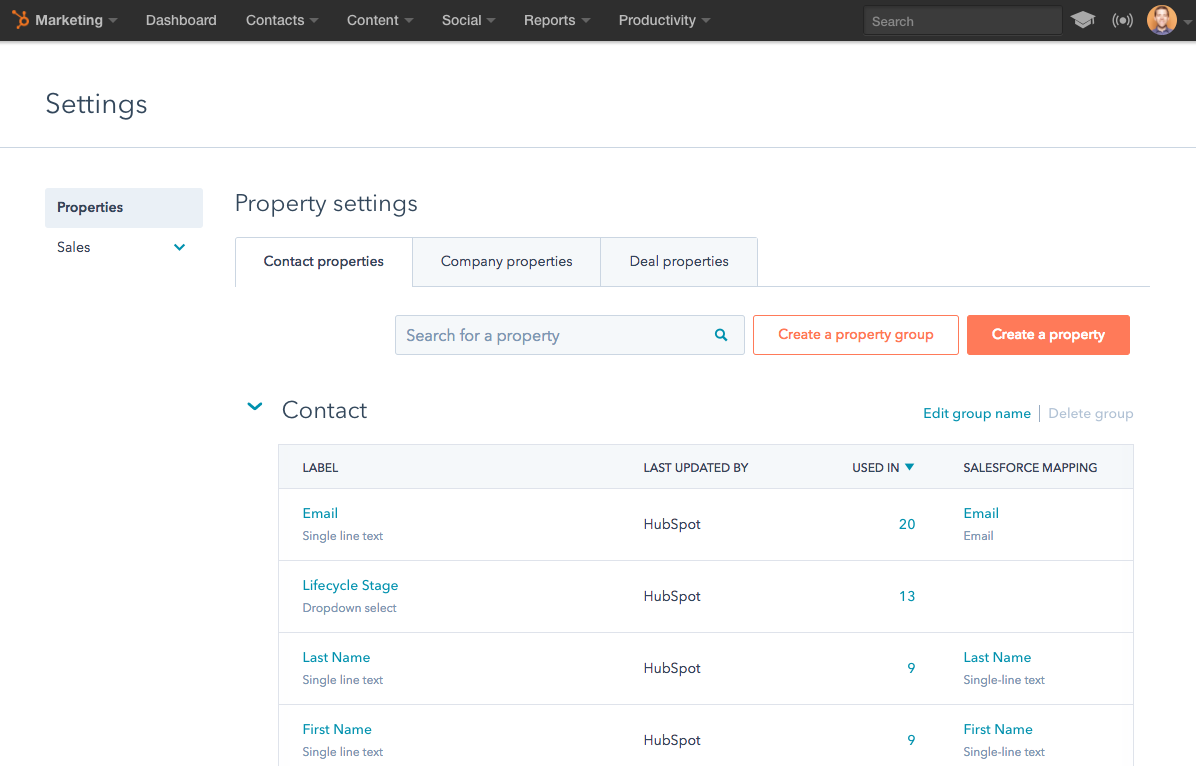
You'll see a consolidated column ("used in") that, when clicked, shows you the assets that use the list: Workflows, Lists, and Forms. In addition, if you use the HubSpot-Salesforce integration, you have a brand new column that shows you which Salesforce field the property is mapped to.
Click into any property, and you’ll come to a new property detail screen, complete with all the information you’re used to, in a cleaner and more spacious form.
Today, all HubSpot CRM portals, and any Basic, Professional, and Enterprise HubSpot Marketing Portals, have access to each of these three updates.
Ready to start updating your property setup? Head over to your property settings now.
- reCAPTCHA opt-out for Commerce Hub Checkout
- [Live] Try invoices without enrolling in Commerce Hub
- [Live] Collect payments locally through PADs (Canada) in Commerce Hub
- [Live] Collect payments through BACs (UK) on Commerce Hub
- March 2024 Release Notes
- [Live] Accept Partial Payments on Invoices
- [Live] Display Multiple Tax IDs on Invoices
- [Live] Commerce Hub Subscription Timeline Card
- [Live] Japanese Yen now available in Commerce Hub
- [Live] Commerce in the Global top-level navigation
You must be a registered user to add a comment. If you've already registered, sign in. Otherwise, register and sign in.