- HubSpot Community
- Resources
- Releases and Updates
- Streamline Your Content Creation Process with HubSpot Collect
Releases and Updates
- Subscribe to RSS Feed
- Mark as New
- Mark as Read
- Bookmark
- Subscribe
- Printer Friendly Page
- Report Inappropriate Content
- Subscribe to RSS Feed
- Mark as New
- Mark as Read
- Bookmark
- Subscribe
- Printer Friendly Page
- Report Inappropriate Content
Streamline Your Content Creation Process with HubSpot Collect
We live in an age where content is more important than ever, but the process of creating content is more disconnected than ever. You now likely use multiple tabs, or various silos to store research for blog posts that you have to consistently reference and a lot of copying and pasting.
But it doesn't have to be this hard. The tools you use to write content shouldn't be disconnected from the tools you use to research and draft content. With HubSpot Collect, your work is connected and centralized.
Collect is a Chrome extension that allows you to clip virtually anything from around the web like articles, quotes, images, and more. Then, in one-click, insert any of this content into a blog post with automatic attribution.
Save Your Research by Clipping Content
Once you install Collect, you will notice a "sprocket" icon within your Chrome extensions. The first-step is to connect it to your HubSpot Marketing account by simply clicking the extension and following the steps.
Next there are 3 primary ways to clip content.
Clipping Quotes:
To select a specific quote, or just a few sentences, simply highlight them with your cursor and a similar sprocket icon will appear allowing you to clip just that quote, like this:

Source: Thanks Live Chat, Messaging Will Take it From Here
Clipping Images:
When you come across an image for your blog content simply hover over the image, and in the upper-left corner a smaller sprocket will appear similar to the version above. Simply click the sprocket to just clip the image.
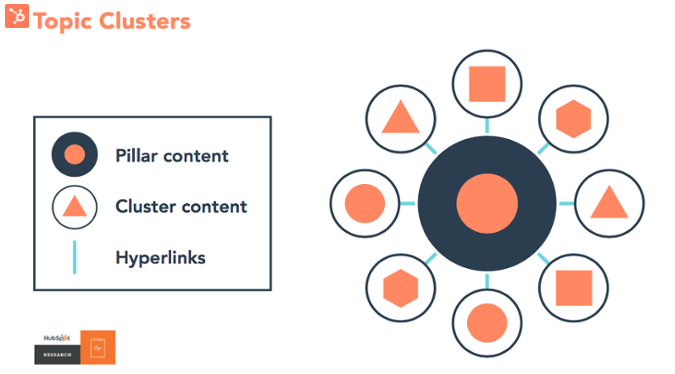 Source: Topic Clusters: The Next Evolution of SEO
Source: Topic Clusters: The Next Evolution of SEO
Clipping Full Articles/Web Pages:
If you find the perfect article that you want to save, simply click the Collect extension and it will pull-in the entire page, like this:
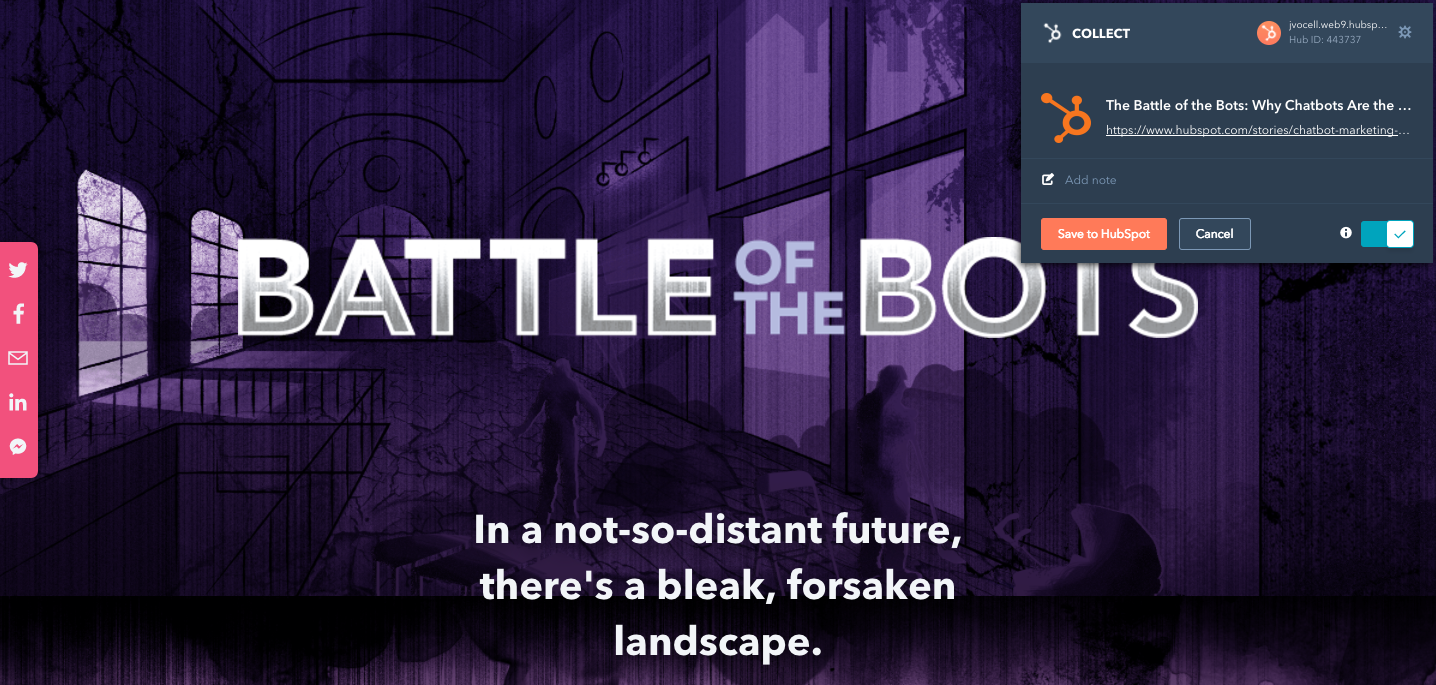 Source: Battle of The Bots: Why Chatbots Are The Future of Marketing
Source: Battle of The Bots: Why Chatbots Are The Future of Marketing
Creating Content & Collaborating with Your Team
When clipping content, the individual who is saving it has the opportunity to write a corresponding note. So, if you've ever struggled to come up with content ideas, just get a few people from your executive, sales, and support team and anything they clip will automatically be synced with your HubSpot account.
To find these items, simply log in to your HubSpot Marketing account and head to your Blog. From there, start a new draft using Compose and using the "+" button on the left-hand side click "Clip" and everything that has been clipped will appear here.
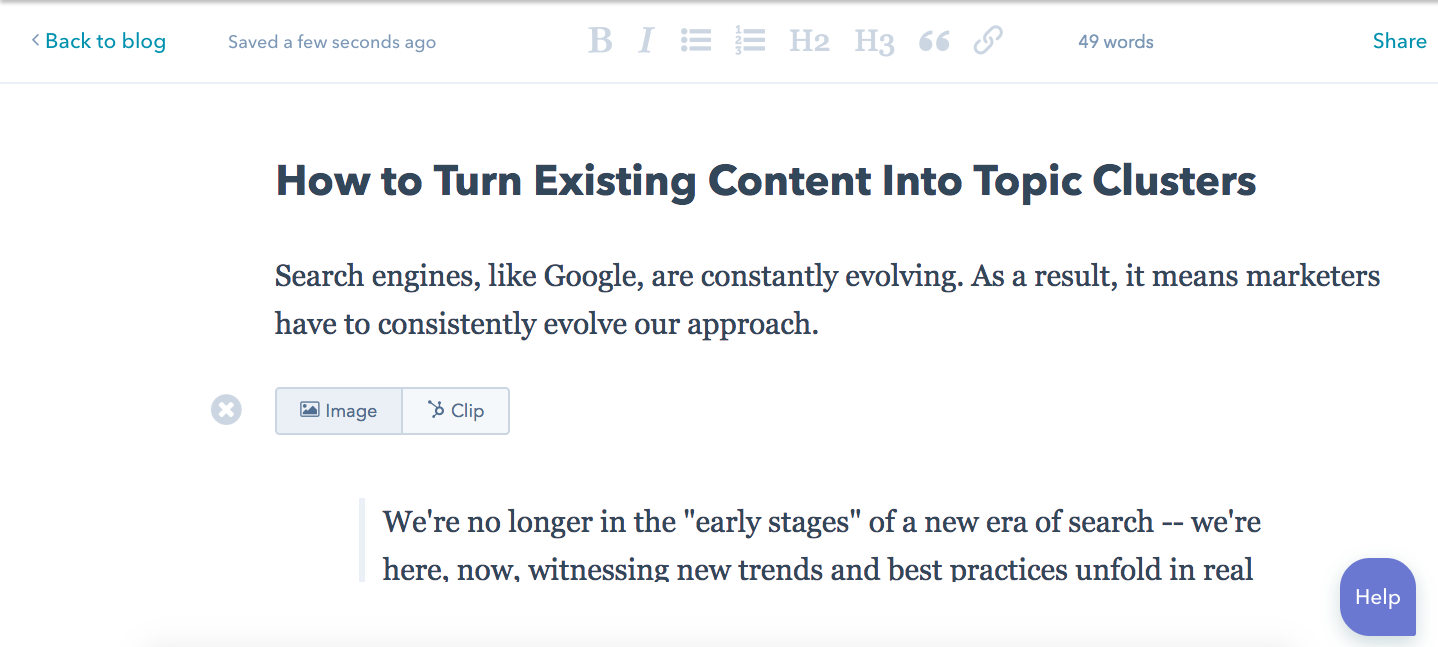
To insert anything simply hover over it and click insert. For example, if you are adding a quote, we'll automatically format it and add the attribution link. It's that easy.
For more information, head to the Chrome Extension store to get Collect or checkout the Knowledge Base.
- reCAPTCHA opt-out for Commerce Hub Checkout
- [Live] Try invoices without enrolling in Commerce Hub
- [Live] Collect payments locally through PADs (Canada) in Commerce Hub
- [Live] Collect payments through BACs (UK) on Commerce Hub
- March 2024 Release Notes
- [Live] Accept Partial Payments on Invoices
- [Live] Display Multiple Tax IDs on Invoices
- [Live] Commerce Hub Subscription Timeline Card
- [Live] Japanese Yen now available in Commerce Hub
- [Live] Commerce in the Global top-level navigation
You must be a registered user to add a comment. If you've already registered, sign in. Otherwise, register and sign in.