- HubSpot Community
- Resources
- Releases and Updates
- New Zoom Settings Page to Manage Data Sync for Webinars
Releases and Updates
- Subscribe to RSS Feed
- Mark as New
- Mark as Read
- Bookmark
- Subscribe
- Printer Friendly Page
- Report Inappropriate Content
- Subscribe to RSS Feed
- Mark as New
- Mark as Read
- Bookmark
- Subscribe
- Printer Friendly Page
- Report Inappropriate Content
New Zoom Settings Page to Manage Data Sync for Webinars
Now live is a revamped Zoom settings page in HubSpot that allows you to more easily and effectively manage your registrant and participant sync information for webinars.
The settings page now includes three new sync functions to provide more sync options and controls:
- ‘Auto-Sync’ data from all new webinars
- ‘Sync’ webinars to make sure that new registrants and participants are in HubSpot
- ‘Resync All Data’ from previous webinars

To get started, go to the your ‘Connected Apps’ page.
Find the connected Zoom integration, and click in the link to go to the Zoom Integration settings page.

Here you will see the webinars tab.
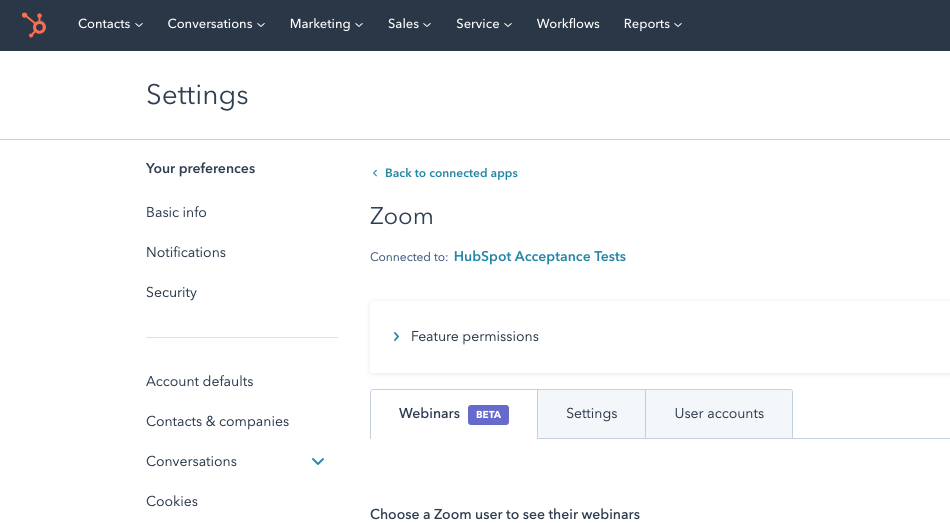
There are three new Sync settings:
1. Auto-sync all new webinars
To enable auto-syncing for new webinars, select the Sync data from newly scheduled webinars checkbox. Any newly created webinar will now automatically sync contacts and timeline events to your HubSpot account.
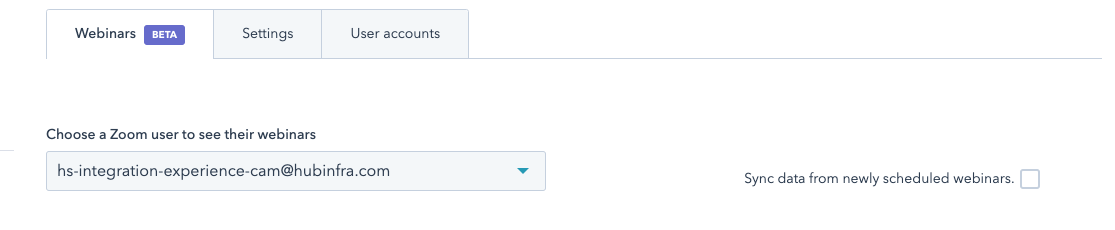
2. Auto-sync user webinar
To enable auto-syncing for specific webinar, select a Zoom user which owns the webinar, wait for webinar list to refresh and toggle a checkbox in the Sync column. Please note that the Sync checkbox is disabled for past webinars since there is nothing to auto-sync anymore.

3. Manually re-sync webinar
Select a Zoom user which owns the webinar and hover a cursor on top of the webinar you're interested in. A Resync all data button should appear. Click on it to launch manual data sync. Please note, that you can manually sync a webinar only once every few minutes.

Upon clicking ‘Resync All Data’ button, a notification will appear to advise you of the status of this sync

Who gets it?
This update is now live and available to all HubSpot users with the Zoom app installed.
- Updated in the App Marketplace: Essential Apps for Marketers
- New in the App Marketplace: Essential Apps for Customer Service
- reCAPTCHA opt-out for Commerce Hub Checkout
- [Live] Try invoices without enrolling in Commerce Hub
- [Live] Collect payments locally through PADs (Canada) in Commerce Hub
- [Live] Collect payments through BACs (UK) on Commerce Hub
- March 2024 Release Notes
- [Live] Accept Partial Payments on Invoices
- [Live] Display Multiple Tax IDs on Invoices
- [Live] Commerce Hub Subscription Timeline Card
You must be a registered user to add a comment. If you've already registered, sign in. Otherwise, register and sign in.