- HubSpot Community
- Resources
- Releases and Updates
- Introducing an Android App for HubSpot CRM
Releases and Updates
- Subscribe to RSS Feed
- Mark as New
- Mark as Read
- Bookmark
- Subscribe
- Printer Friendly Page
- Report Inappropriate Content
- Subscribe to RSS Feed
- Mark as New
- Mark as Read
- Bookmark
- Subscribe
- Printer Friendly Page
- Report Inappropriate Content
Introducing an Android App for HubSpot CRM
Sales doesn’t always happen from behind a desk. If you’re a field rep --- or even if you’re not --- parts of your process take you on the road. Whether a dinner with a prospect, an in-person demo with a lead, a trade show, or even a busy morning commute, your sales process needs to travel with you.
With that in mind, at INBOUND 2016, your HubSpot CRM app on iOS got a fresh new (all-in-one) look. Then, in February, HubSpot CRM made its way to your iPad.
Today, Android joins the party: the most critical parts of your sales process are now a thumb tap away. With the release of the HubSpot CRM app for Android, you can now view and create records, track your deal pipeline, and catch up on your tasks, all from your favorite device. Your sales process, in your pocket.
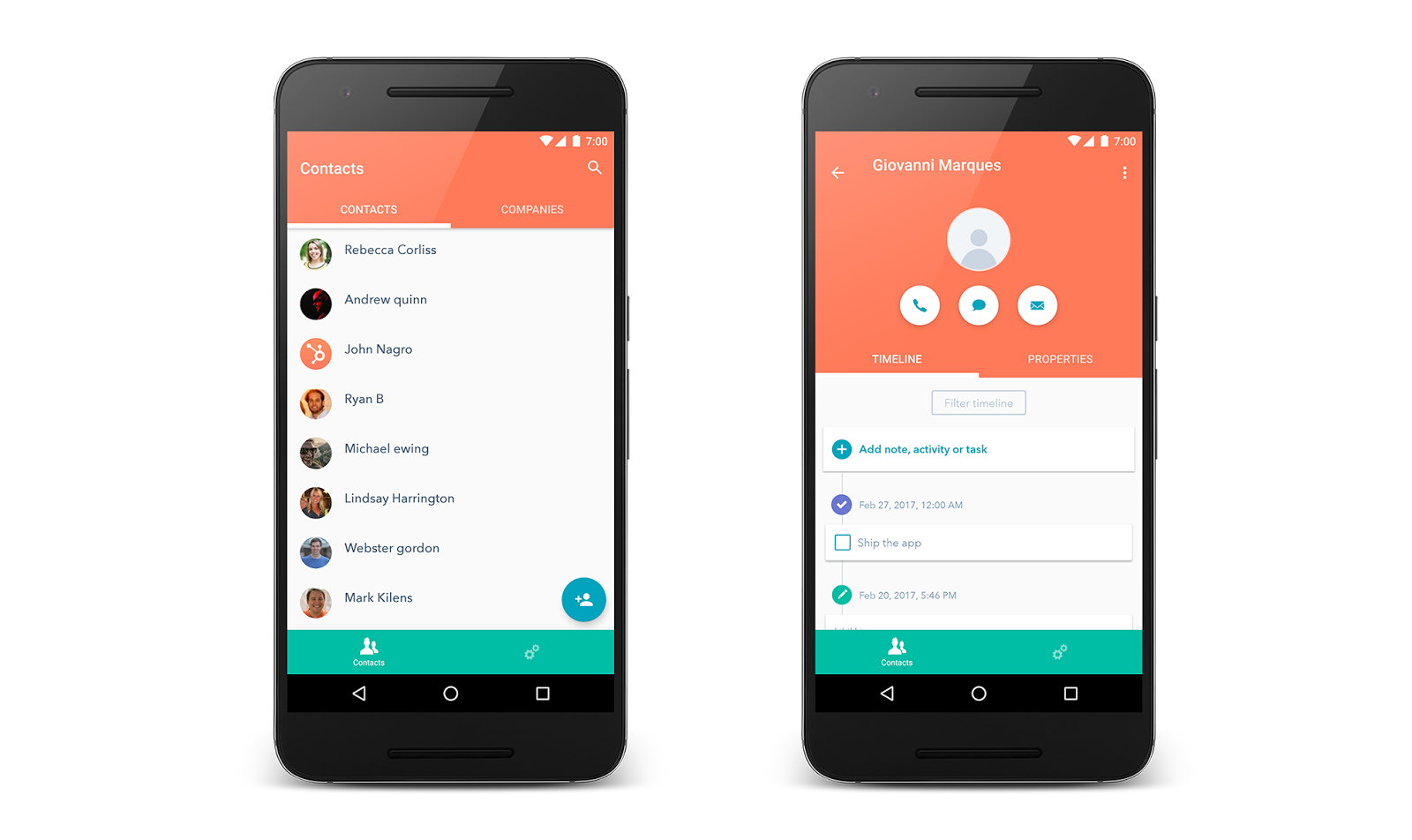
As an added bonus, the Android app includes two brand new features:
- HubSpot Caller ID. With HubSpot Caller ID, every time you make or receive a call, an at-a-glance version of that contact’s timeline will display on your phone automatically. What’s the most recent email they clicked? Which content did you send to them last? What did you discuss on your last call? Get the context you need to make better connections with your prospects and customers.
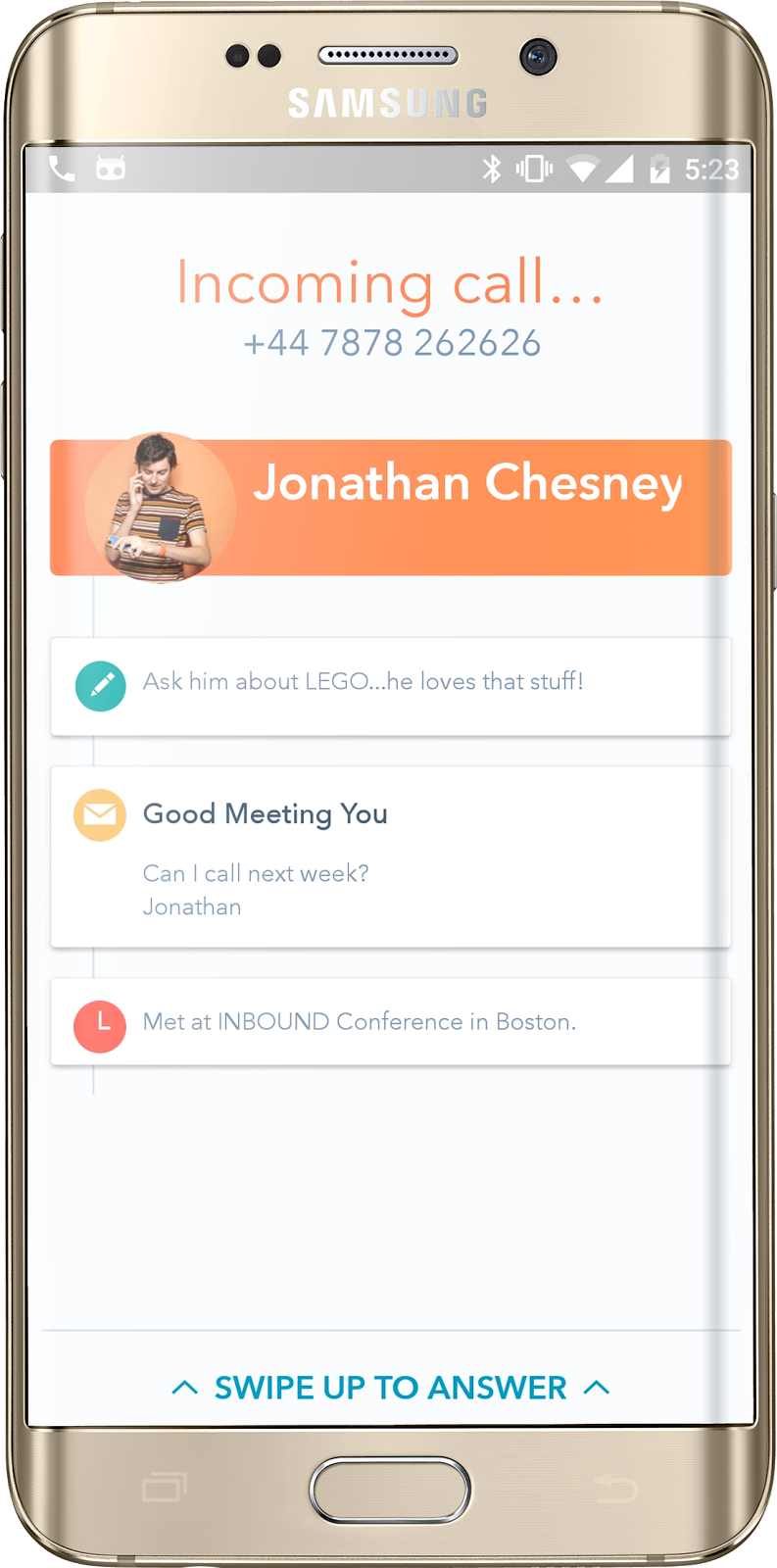
- Business card scanning. We all know that feeling. Walking home from a trade show or industry event with a pocket full of business cards. Your goal: follow up in a personal way with each and every connection. The reality: most of those cards never see the light of day.
With today’s update, you can turn business cards into CRM contacts faster than you can say “we’ll be in touch.”
One thumb tap. One contact created. No extra expenses, no manual entry, no third-party integrations, no hassle.
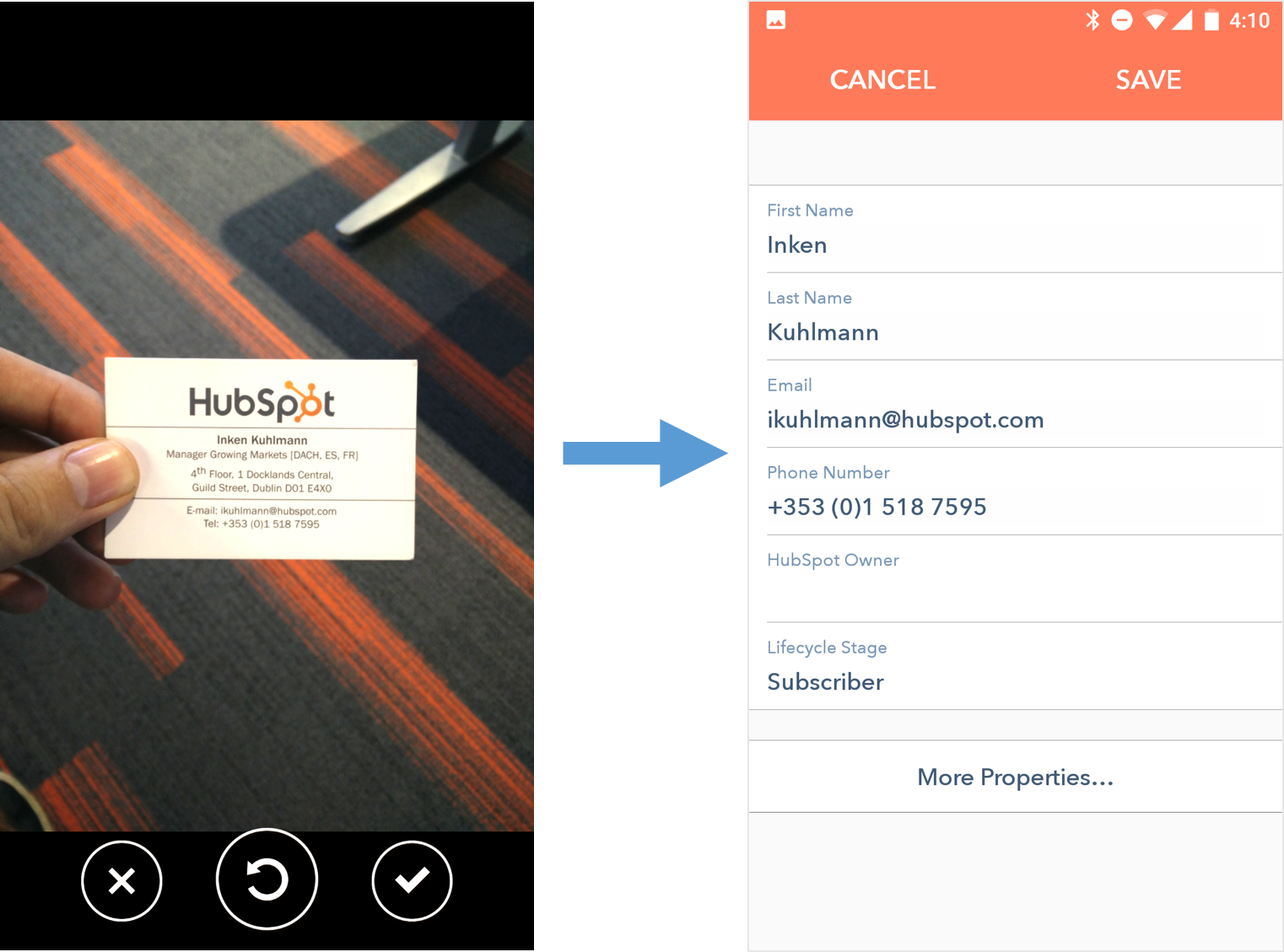
How it works
Navigate here on your Android device. Download the app.
Here’s a quick tour (in GIF form) of its key features:
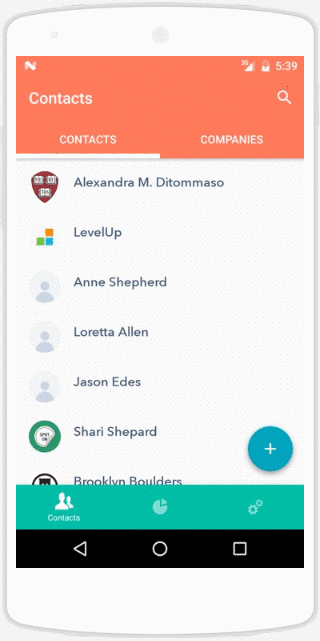
A few notes:
- When you first log in, you’ll be brought to a listing of your contacts and companies. Search for a contact or company using the magnifying glass in the upper-right, or add one using the (+) in the bottom-right.
- Click into a contact, company, or deal, and you’ll come to the same 360-degree timeline you’re used to, alongside all the properties you’ve set up in your CRM. Make calls, send emails and texts, and log notes and activities too.
- Use the pie chart icon at the bottom to head to your deal board. Use funnel icon in the upper-right of the deal board to change to a different pipeline.
- Use the gear icon in the bottom navigation to find your settings. In your settings, you can enable the new caller-id feature and leave feedback.
- To import contacts from your phone’s contact list or from business cards, use the navigation on the right-hand side, and follow the subsequent instruction
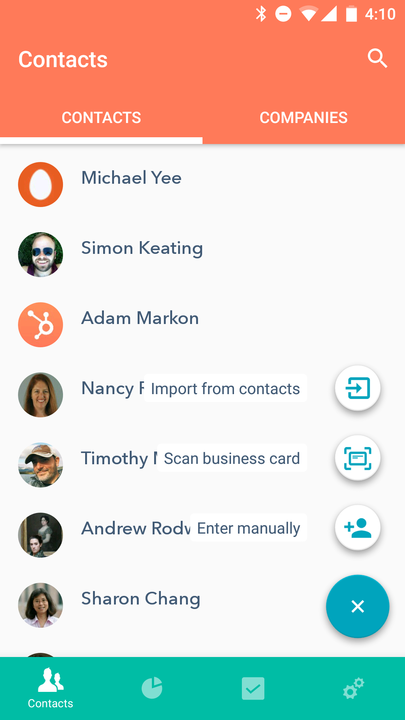
The HubSpot CRM Android app is now available for free on the Google Play store. Get it while it's hot.
- reCAPTCHA opt-out for Commerce Hub Checkout
- [Live] Try invoices without enrolling in Commerce Hub
- [Live] Collect payments locally through PADs (Canada) in Commerce Hub
- [Live] Collect payments through BACs (UK) on Commerce Hub
- March 2024 Release Notes
- [Live] Accept Partial Payments on Invoices
- [Live] Display Multiple Tax IDs on Invoices
- [Live] Commerce Hub Subscription Timeline Card
- [Live] Japanese Yen now available in Commerce Hub
- [Live] Commerce in the Global top-level navigation
You must be a registered user to add a comment. If you've already registered, sign in. Otherwise, register and sign in.