- HubSpot Community JP
- Resources
- Releases and Updates
- Improvements to the Campaigns Tool
Releases and Updates
- RSS フィードを購読する
- 新着としてマーク
- 既読としてマーク
- ブックマーク
- 購読
- 印刷用ページ
- 不適切なコンテンツを報告
Improvements to the Campaigns Tool
Campaigns help you keep track of your marketing efforts across multiple customer touchpoints, allowing you to understand how each part in your customer journey is affecting your lead generation. It can be incredibly powerful to track conversions across email, ads, landing pages, and more. To improve the functionality of the tool we’ve implemented design updates that make it easier to use. We have big improvements that we want to share with you!
Updated Campaigns Dashboard Design
First, you’ll notice that the campaigns dashboard has been redesigned to match your familiar and modern HubSpot experience. We think that this redesign will improve your experience with the tool. Navigate to the Campaigns tool and check out the dashboard redesign.
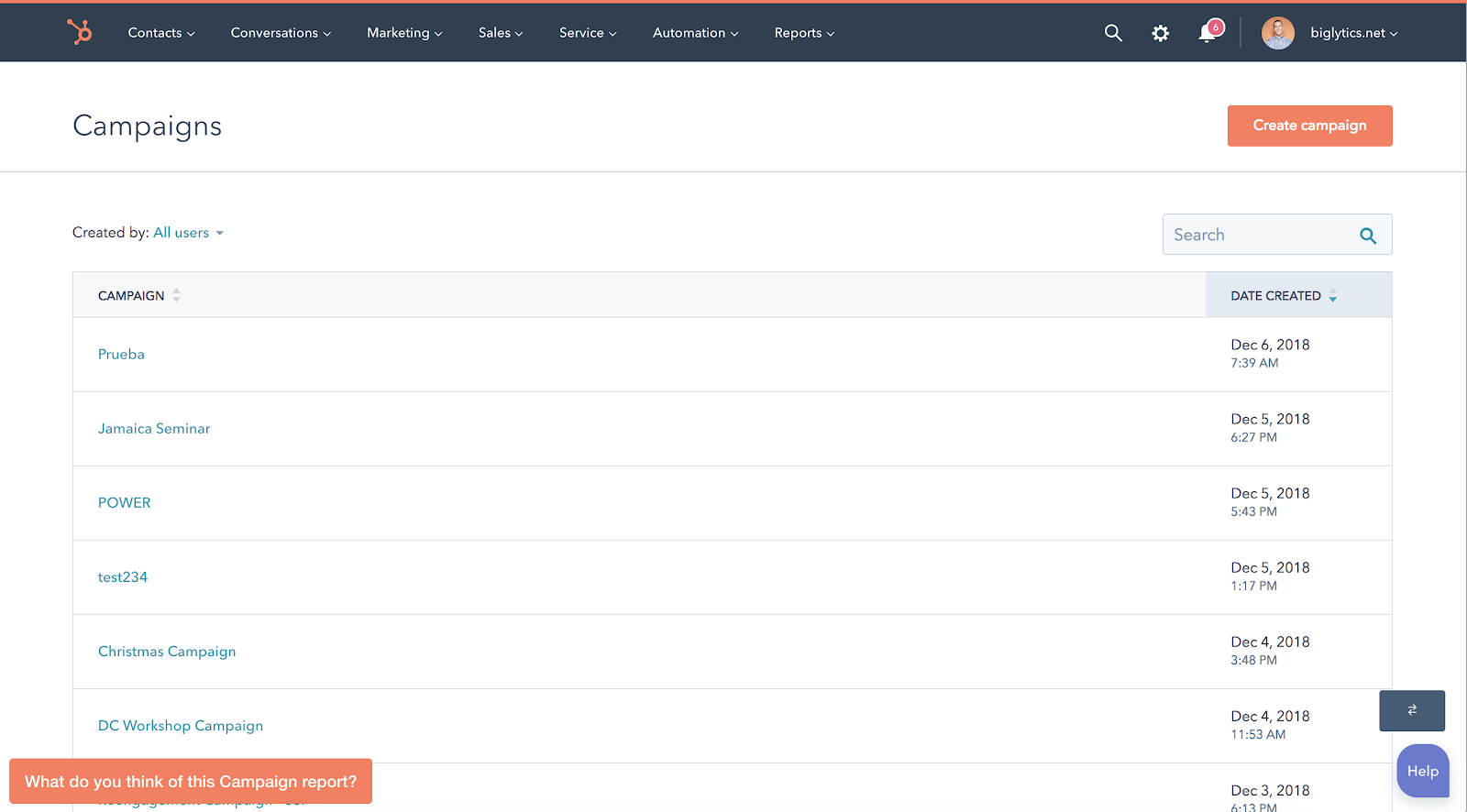
Updated Campaigns Details page
We’ve also updated the “details” page within campaigns, which you can see by clicking into one of your campaigns. The page includes more data giving you better reporting of your campaigns, such as closed deals and influenced revenue. Prior to the change, Professional and Enterprise portals had access to the redesigned Details page for some time, but only from the campaign analytics tool within reports, which was confusing and inconsistent. Now when navigating directly to the campaigns dashboard, you’ll also get the redesigned pages. Consistency for the win!
Check out the campaigns detail page:
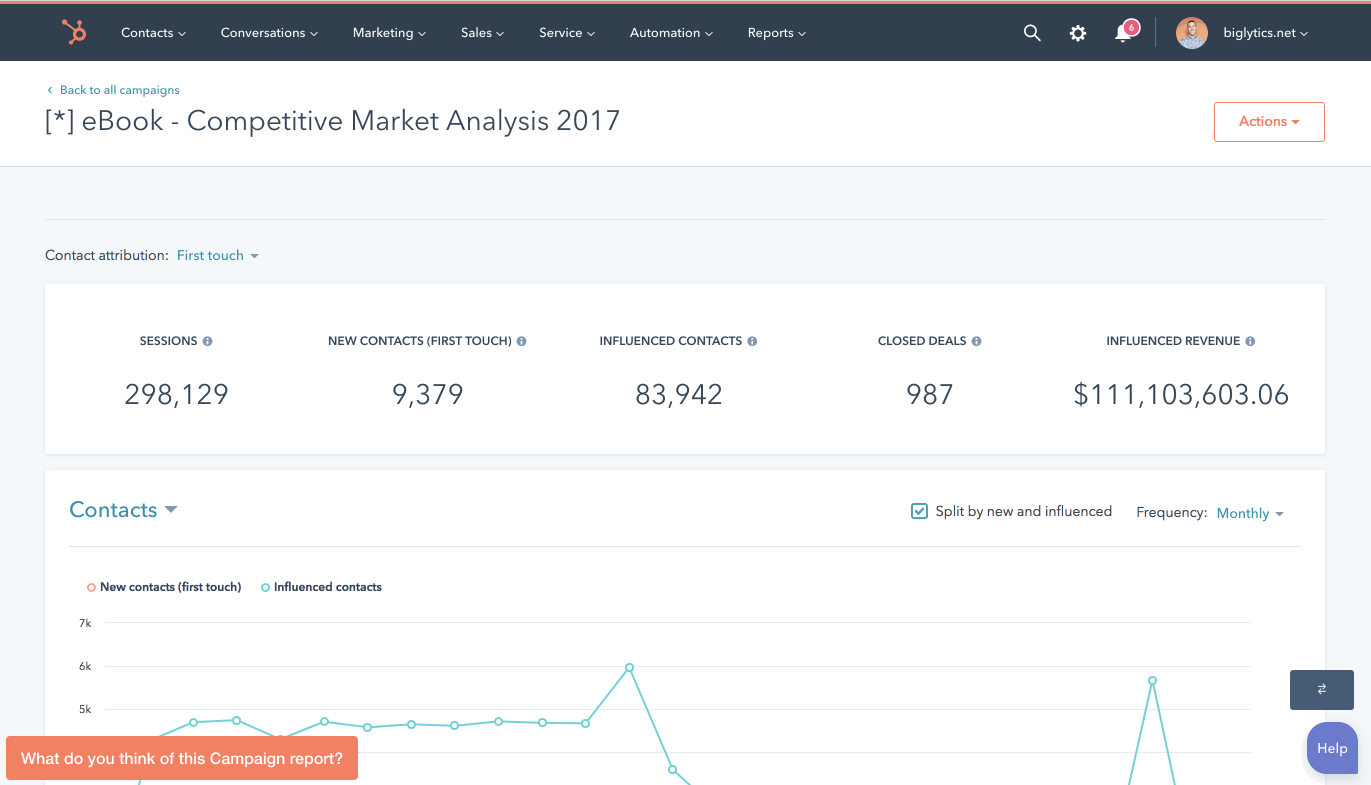
Noteworthy additions to the details page:
- New & Influenced contacts (improved contact attribution)
- Closed deals
- Influenced revenue
- Campaign influence over time (by contacts)
Added Report Scan-ability
To give you a better holistic view of your data within the details page, you’ve included information cards that can be collapsed to avoid hogging all of the screen. The page is no longer difficult for you to scan at-a-glance. The cards will be collapsed by default with a set of aggregated metrics for each channel and they can be expanded to view the same individual asset performance that existed before.
How it works:
- In campaigns, reports now start out collapsed with overall metrics by channel
- Cards can expand to show the same asset breakdown reports available today
- Each campaign will “remember” which cards are expanded or collapsed so you don’t need to repeat the process each time
- There are “Expand all” and “Collapse all” buttons for easy access above the asset cards.
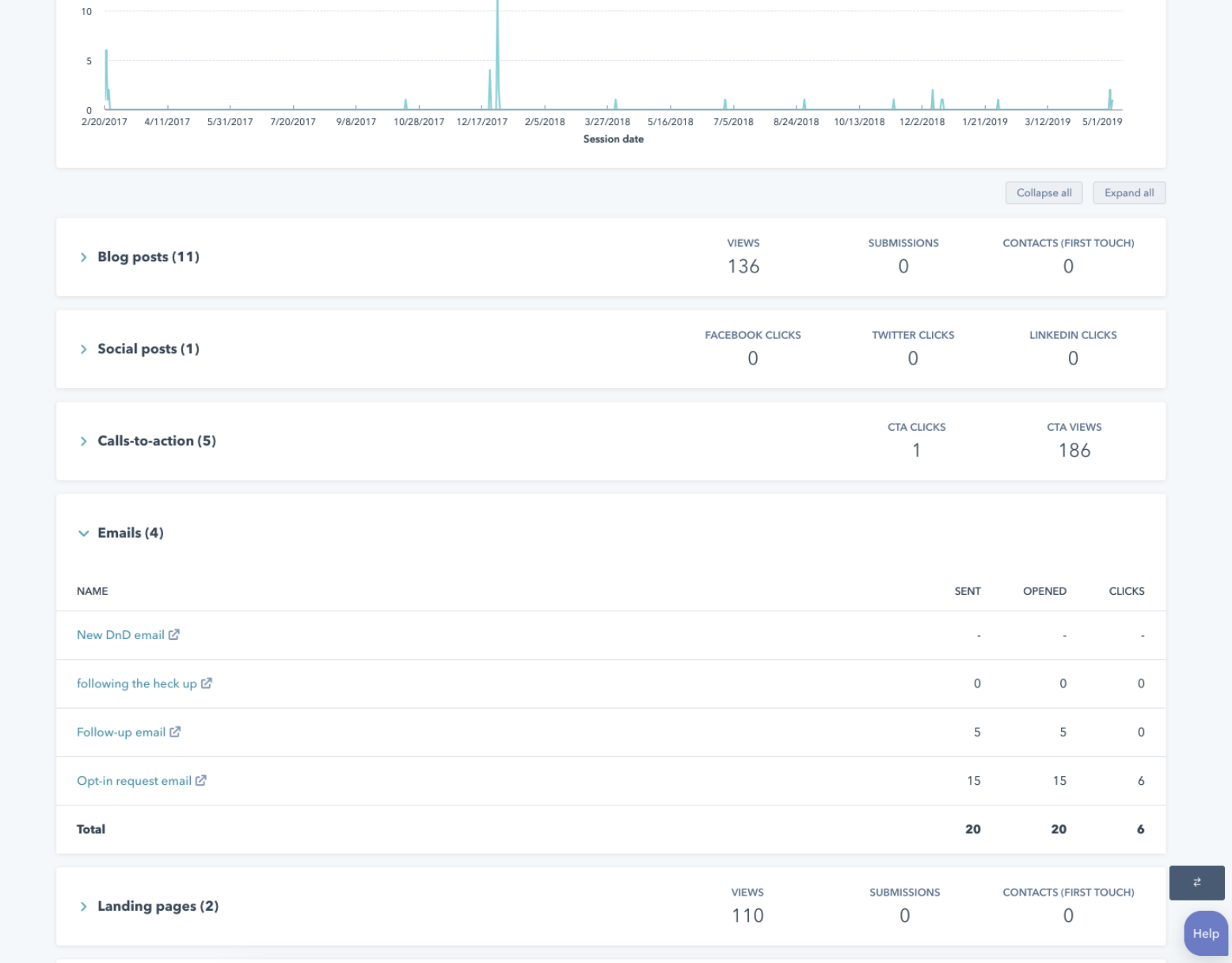
Improved Tracking URL visibility & reporting
Prior to these updates you were only able to view a subset of tracking URLs in a campaign, even when using the same UTM parameter. But what about your other tracking URL sources besides PPC and Other Campaigns? Now we’ve included all sources in one unified “Traffic” card, including paid social, social, and email. All tracking URL sources have drill-down support, so you can view the specific utm_term parameters within a source bucket that generated traffic.
Also, if you want to quickly create a tracking url, you can do so directly from within the campaigns tool -- just click the “Actions” button at the top right of the page.
How it works:
- All tracking URLs that match the campaign’s name can now be viewed in a modal by clicking View tracking URLs from the Traffic card. You can see which URLs contribute traffic.
- This includes all traffic tagged with the matching utm_campaign parameter. Tracking URLs will get pulled into the campaign regardless of whether the URL was created in HubSpot. In other words, externally created URLs with a matching utm_campaign parameter can also be tracked within campaigns.
- Groupings and drilldowns now match Traffic Analytics
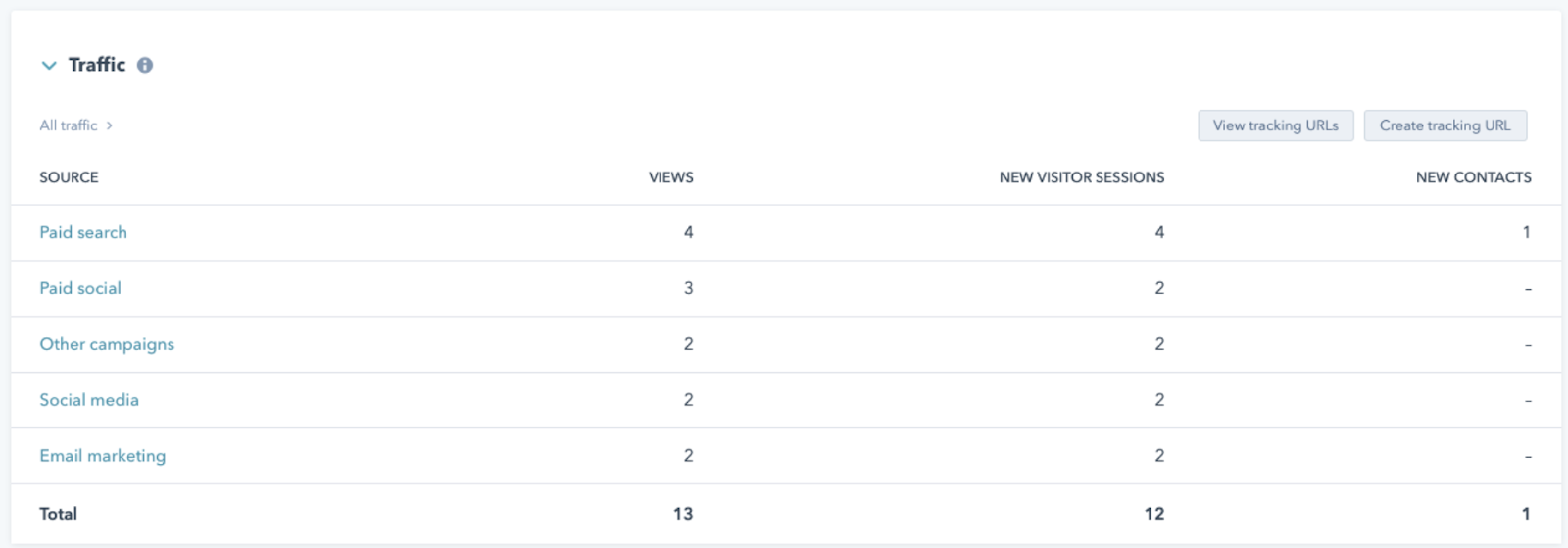
Easily Add or Remove Assets in your Campaign
Associating assets from multiple marketing channels used to be a cumbersome effort. You used to have to associate assets one channel at a time. This made initial campaign setup and bulk actions full of friction. Now, you can associate (or disassociate) multiple assets from one place.
How it works
- Click on the Add assets button on the top-right corner of the details page
- Select/deselect assets from the channels to the left, and hit Save
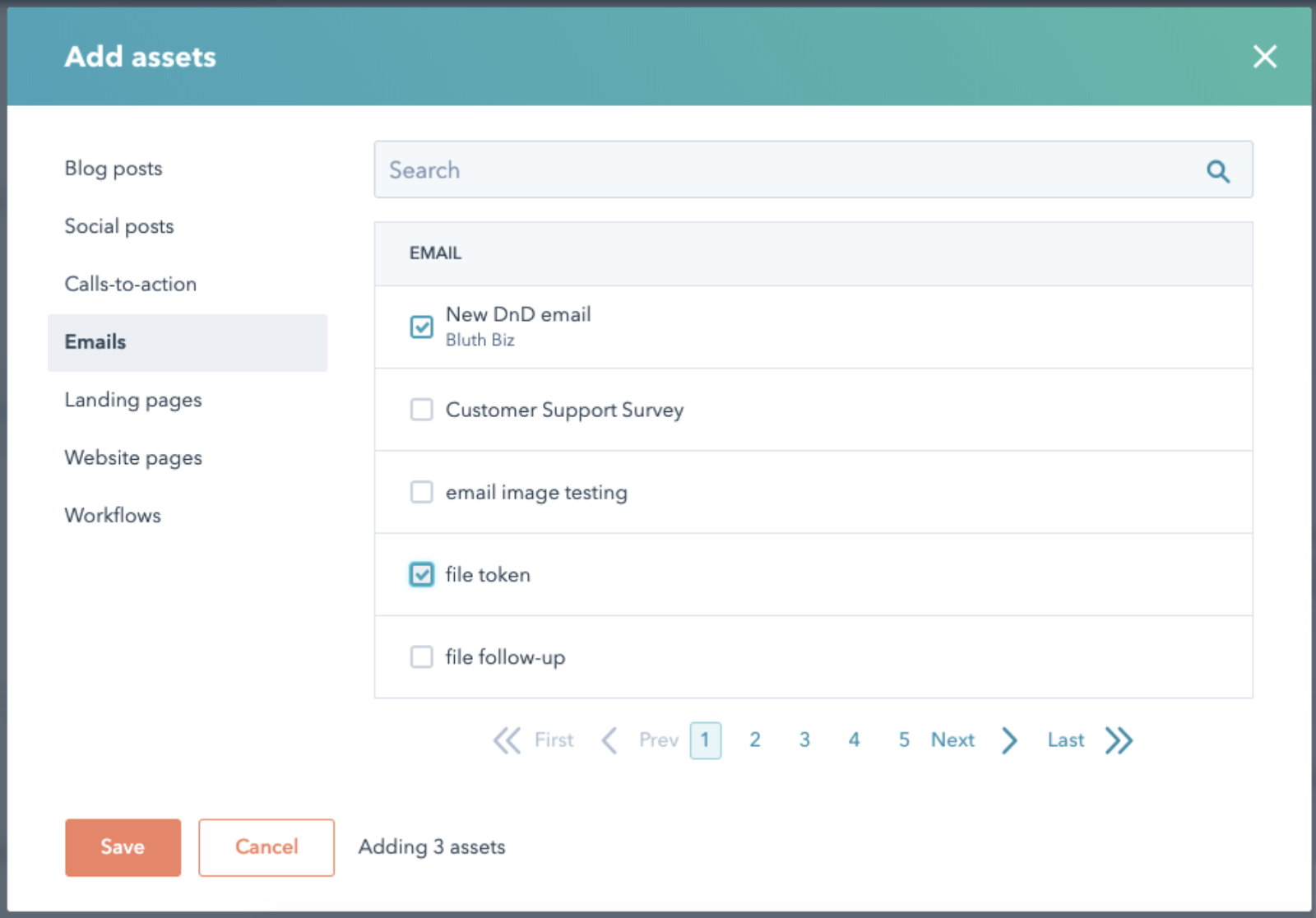
Track your Progress when Cloning a Campaign
When cloning a campaign prior to these updates, there was no indication that anything actually happened. Now, progress is visible immediately so you know that assets are being copied and when it is finished.
How it works
- Clone a campaign via Actions > Clone. Once the cloning process is complete, click the View campaign button to go to your cloned campaign.
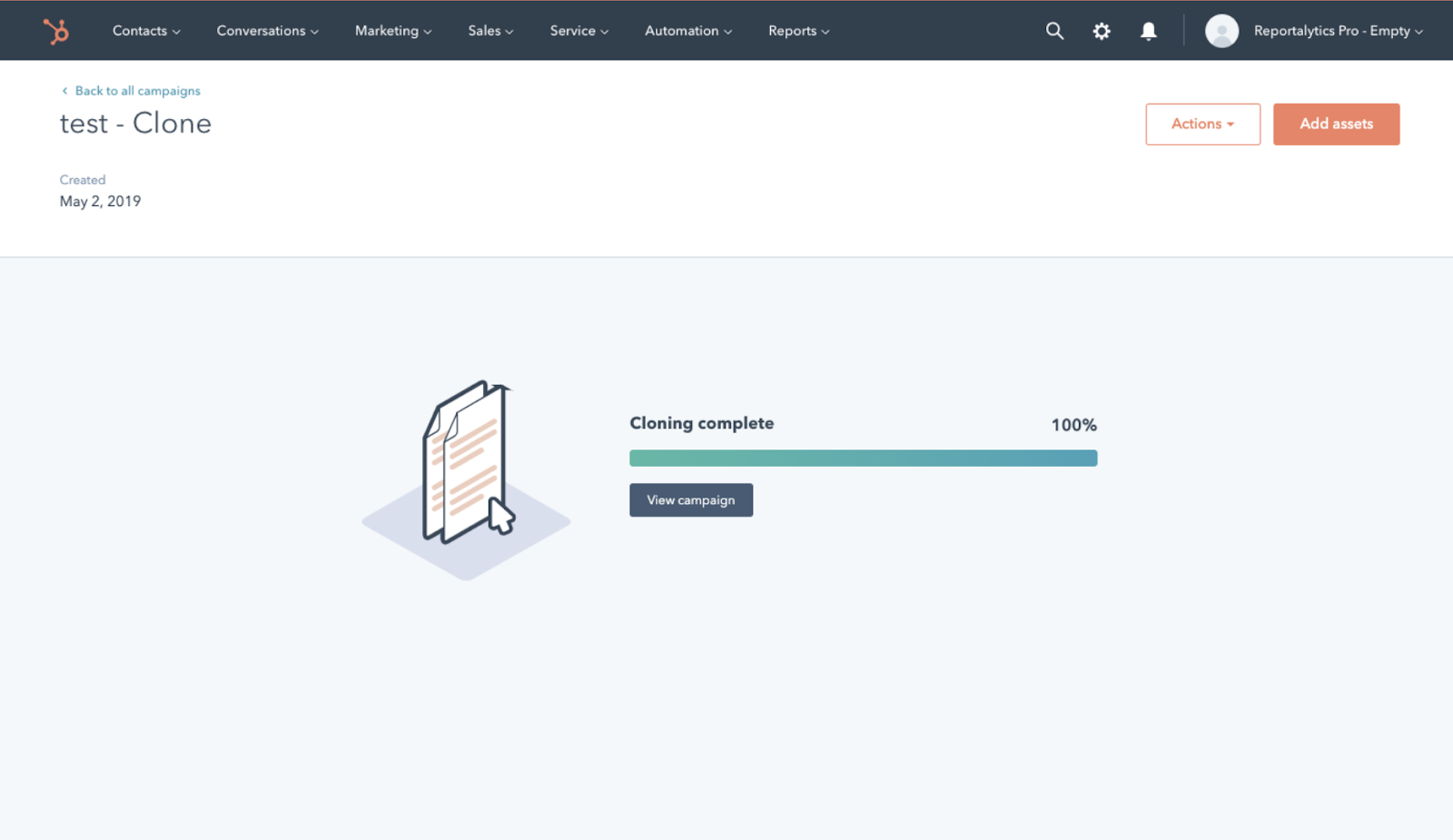
All new portals have access to the redesigned Campaigns tool by default.
Existing Marketing Hub Professional and Enterprise portals can opt-in to the new design from their current campaigns tool.
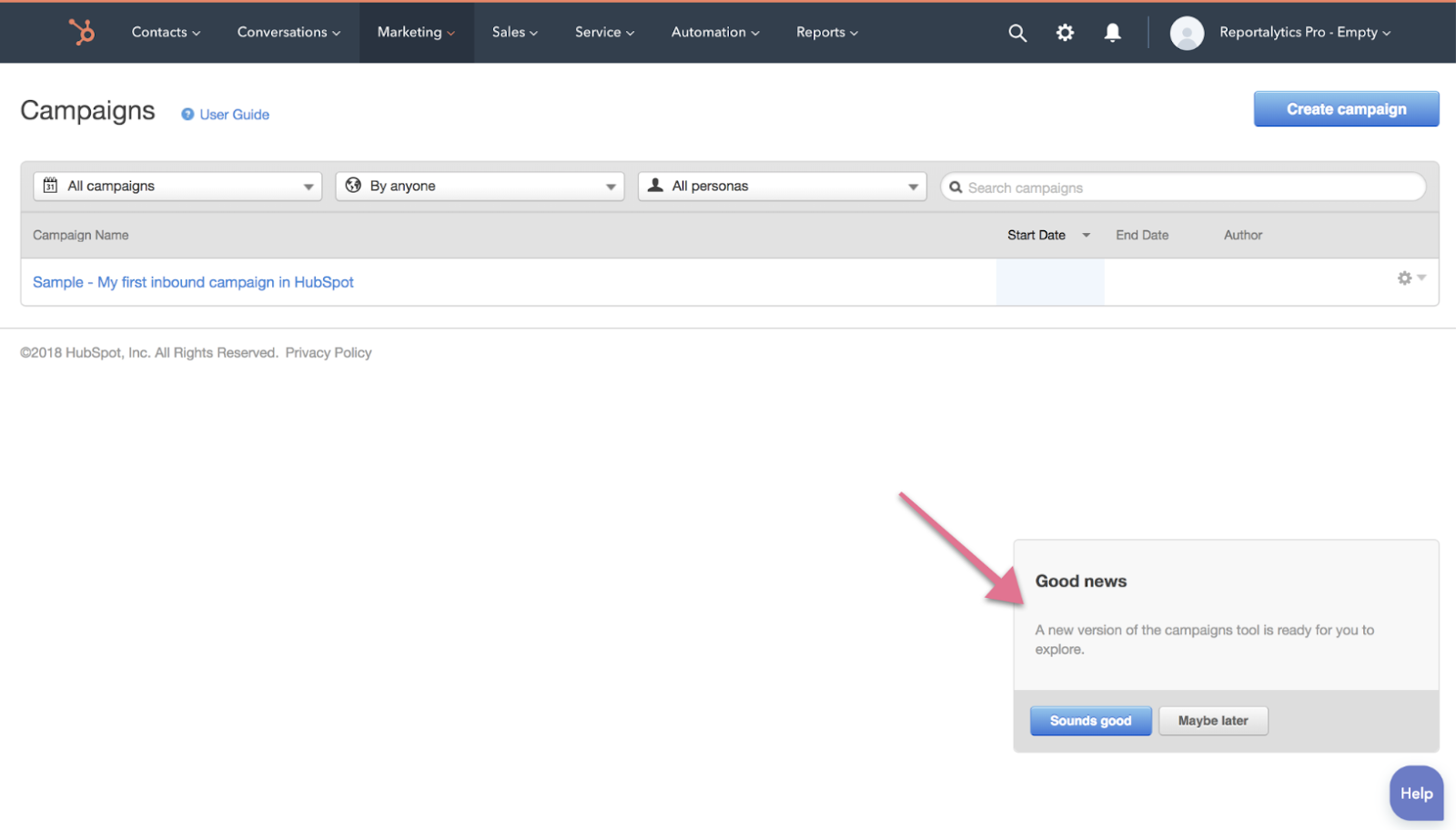
These updates are available in all languages supported by HubSpot.
- reCAPTCHA opt-out for Commerce Hub Checkout
- [Live] Try invoices without enrolling in Commerce Hub
- [Live] Collect payments locally through PADs (Canada) in Commerce Hub
- [Live] Collect payments through BACs (UK) on Commerce Hub
- March 2024 Release Notes
- [Live] Accept Partial Payments on Invoices
- [Live] Display Multiple Tax IDs on Invoices
- [Live] Commerce Hub Subscription Timeline Card
- [Live] Japanese Yen now available in Commerce Hub
- [Live] Commerce in the Global top-level navigation
ここにコメントを追加するには、ご登録いただく必要があります。 ご登録済みの場合は、ログインしてください。 ご登録がまだの場合は、ご登録後にログインしてください。