- HubSpot Community JP
- Resources
- Releases and Updates
- Create Dependent Form Fields in HubSpot Forms
Releases and Updates
Releases and Updates
- RSS フィードを購読する
- 新着としてマーク
- 既読としてマーク
- ブックマーク
- 購読
- 印刷用ページ
- 不適切なコンテンツを報告
8 6, 2015
2:00 PM
Create Dependent Form Fields in HubSpot Forms
The best time to qualify and get relevant information from a prospect is when they're filling out a form. Starting today with Dependent Form Fields you can ask further qualifying questions based on previous answers.
Dependent form fields are available within all HubSpot forms and allow you to gather more information based on the visitors previous answer. For example, if one question on your form is Country, and the visitor selects United States you could use dependent form fields to display a drop-down list of States.
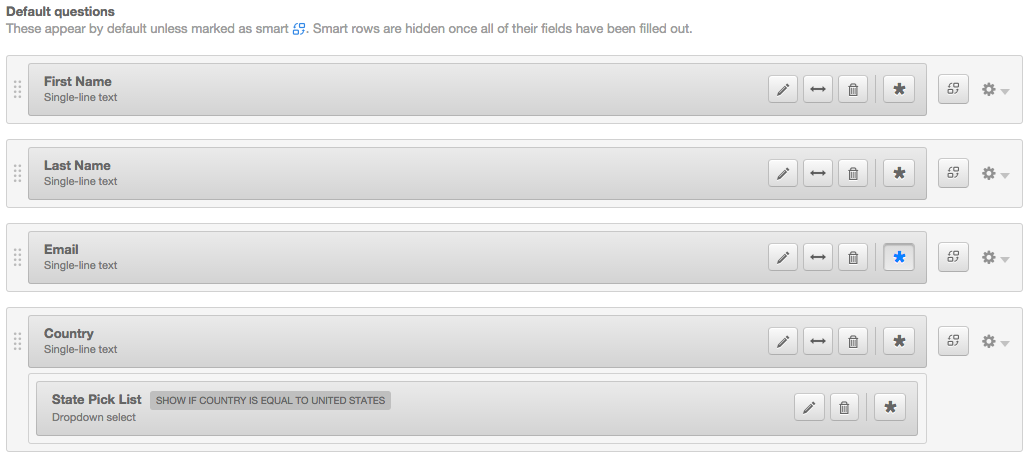
With dependent form fields you can:
- Add dependencies based on individual questions within a form. This means you could have multiple questions in your form display further qualifying questions based on the answer.
- Multiple questions can be a part of one dependency. Using the previous Country and State example, if you have the Country question once a visitor answers you could display State, and Zip Code questions based on the answer to Country.
How it Works:
- Go into Contacts > Forms
- Choose a form, and click the Dependent Icon:

- Set the rules for your question, and the choices that will be available based on the answer
For more information, checkout How to use dependent form fields.
最新の記事
- reCAPTCHA opt-out for Commerce Hub Checkout
- [Live] Try invoices without enrolling in Commerce Hub
- [Live] Collect payments locally through PADs (Canada) in Commerce Hub
- [Live] Collect payments through BACs (UK) on Commerce Hub
- March 2024 Release Notes
- [Live] Accept Partial Payments on Invoices
- [Live] Display Multiple Tax IDs on Invoices
- [Live] Commerce Hub Subscription Timeline Card
- [Live] Japanese Yen now available in Commerce Hub
- [Live] Commerce in the Global top-level navigation
ここにコメントを追加するには、ご登録いただく必要があります。 ご登録済みの場合は、ログインしてください。 ご登録がまだの場合は、ご登録後にログインしてください。