- Comunidade da HubSpot
- Resources
- Releases and Updates
- Bring Team Collaboration to the Next Level with Internal Comments In Conversations
Releases and Updates
- Inscrever-se no RSS Feed
- Marcar como novo
- Marcar como lido
- Favorito
- Inscrever-se
- Página amigável para impressora
- Relatar conteúdo como inapropriado
- Inscrever-se no RSS Feed
- Marcar como novo
- Marcar como lido
- Favorito
- Inscrever-se
- Página amigável para impressora
- Relatar conteúdo como inapropriado
Bring Team Collaboration to the Next Level with Internal Comments In Conversations
Now live is the ability for you to communicate privately with colleagues on any Conversation thread in real-time within the HubSpot Conversations inbox.
As a business, responding to customers is often a team sport. Customers can ask difficult questions that require a support agent to recruit others to help answer. Front-line agents sometimes need help from a manager navigating a tricky situation, or approving a response. There’s even times where you just want to share how awesomely you communicated with a customer to help your team take the same approach in the future.
The common need in all of these situations is the ability to easily make your team aware of a conversation with a customer, and have an internal communication stream within the context of and at the same time as the customer-facing conversation is taking place.
Prior to today’s update, you may have tried to accomplish this in ways that made your team’s work harder to be less responsive. If you use Gmail for work, you’ve probably experienced this pain regularly. Ever take a customer off an email thread, CC some coworkers to ask a question, wait for a response, then reply to the original email, and after replying, that internal thread started getting more responses, and you lose all concept of who was in the thread and what was communicated to the customer without spending 10 minutes rereading things?
Internal comments makes that a thing of the past for team email and live chat in the HubSpot Conversations inbox.
To leave an internal comment, go to any conversation within the conversations inbox and switch into “Comment” mode when replying. In comment mode, any message will show up as an internal comment in-line within the public conversation stream and can only be seen by other team members.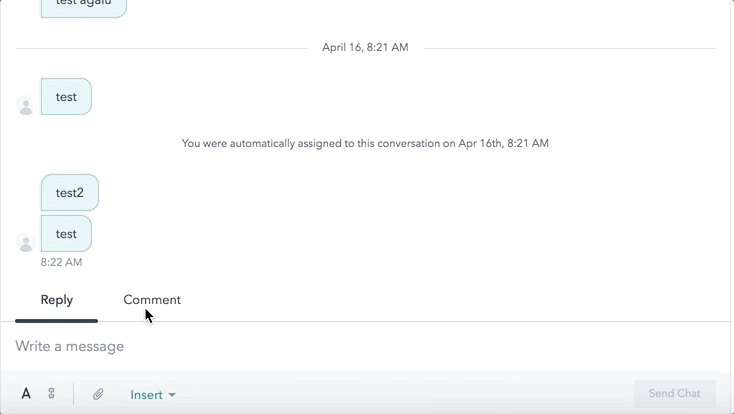
You can loop in other team members by mentioning them via the @ symbol and selecting the appropriate team member(s).
When you mention a team member, they’ll be notified through HubSpot's normal notification channels with a link back to that conversation. 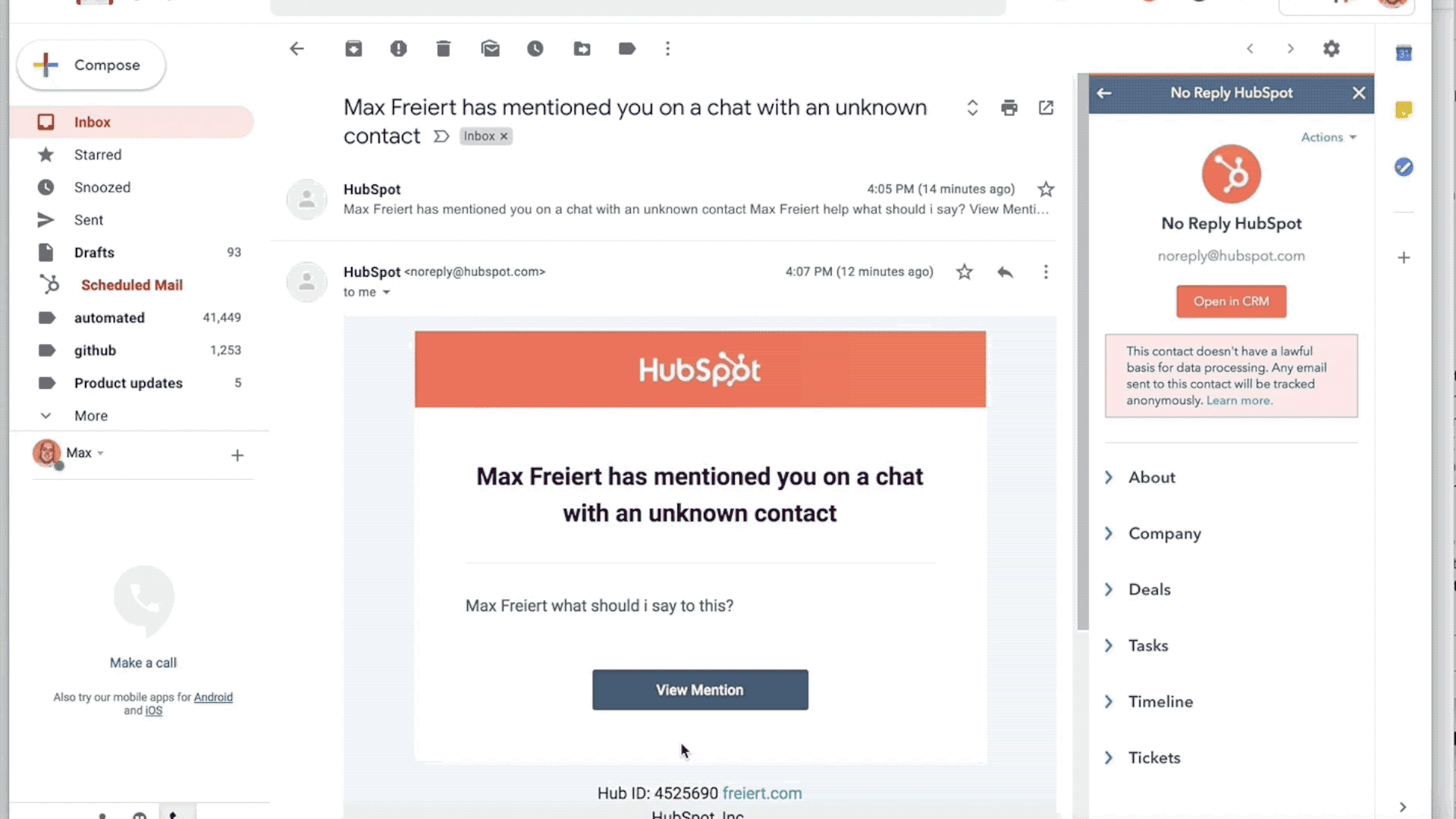
When a mentioned team member clicks through the notification, the conversation is automatically put into comment mode to make it easy to respond to the internal message. Since comments publish to conversations in real-time, you can carry on entire internal “thread” why rapidly responding to customers.
This update is now live and available to all users and in all languages supported by HubSpot.
- reCAPTCHA opt-out for Commerce Hub Checkout
- [Live] Try invoices without enrolling in Commerce Hub
- [Live] Collect payments locally through PADs (Canada) in Commerce Hub
- [Live] Collect payments through BACs (UK) on Commerce Hub
- March 2024 Release Notes
- [Live] Accept Partial Payments on Invoices
- [Live] Display Multiple Tax IDs on Invoices
- [Live] Commerce Hub Subscription Timeline Card
- [Live] Japanese Yen now available in Commerce Hub
- [Live] Commerce in the Global top-level navigation
Você deve ser um usuário registrado para adicionar um comentário aqui. Se você já estiver registrado, faça logon. Se você ainda não estiver registrado, registre-se e faça logon.