- Communauté HubSpot
- Marketing & Content
- Lead Capture Tools
- Filtering Help
Lead Capture Tools
- S'abonner au fil RSS
- Marquer le sujet comme nouveau
- Marquer le sujet comme lu
- Placer ce Sujet en tête de liste pour l'utilisateur actuel
- Marquer
- S'abonner
- Sourdine
- Page imprimable
oct. 16, 2017 2:23 PM
Filtering Help
RésolueHi, Does anyone know if there is a way to export contact information that is associated with a company when filtering through companies? Thanks!
Résolu ! Accéder à la solution.
- Marquer comme nouveau
- Marquer
- S'abonner
- Sourdine
- S'abonner au fil RSS
- Surligner
- Imprimer
- Signaler un contenu inapproprié
nov. 3, 2017 7:23 AM
Filtering Help
RésolueHey @GAAIN
You can export all of the contact, company, or deal records that exist in a filter.
To export:
- Navigate to the record type you wish to export:
- In your HubSpot Sales account, navigate to Contacts, Companies, or Deals.
- In your HubSpot Marketing Free or Starter account, navigate to Contacts.
- In your HubSpot Marketing Basic, Professional, or Enterprise account, navigate to Contacts > Contacts or Contacts > Companies.
- Click Add filter to segment your records or click All saved filters to switch to an existing saved filter (for more information on creating saved filters, click here). If you'd like to export all records, select All contacts, All companies, or All deals.
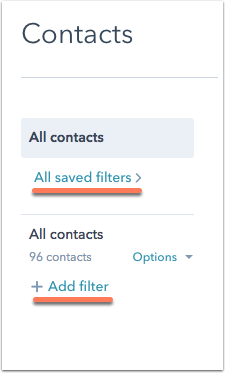
- Once you've filtered your contacts, companies, or deals, click the Options dropdown in the left sidebar and select Export. You can also hover over a saved filter from All saved filters, click Options, and select Export.
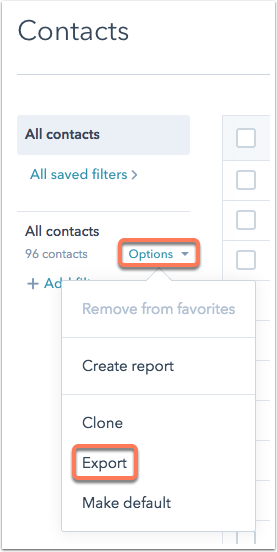
- In the dialog box, confirm the email address to which you'd like the export to be sent and the format for your export file. Next, choose whether you'd like to include only the properties currently set as columns in your filter or if you'd like all properties to be exported (please note that this does not include notes and other engagements). Click Export to send your export file.
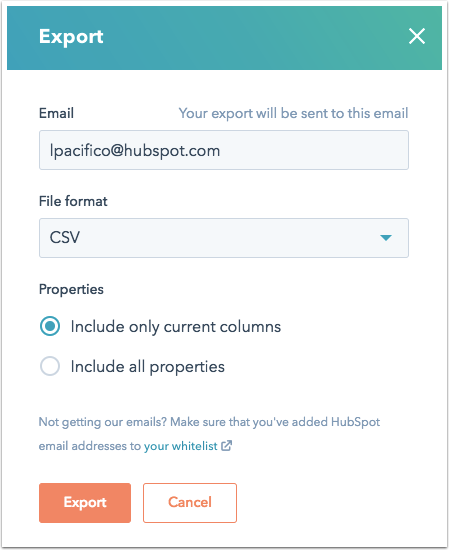
If you have Admin access in your account, you can see a list of exports that have been done:
- Navigate to Settings in your HubSpot Sales account or to Contacts > Contacts Settings in your HubSpot Marketing account.
- Click Sales in the left sidebar menu, then Import and Export.
- Here you'll see a list of the exports from your account with the name of the user; the date of export; the saved filter exported; and the number of contacts, companies, or deals exported. Click the Contacts, Companies, and Deals tabs to toggle between exports of each record type.
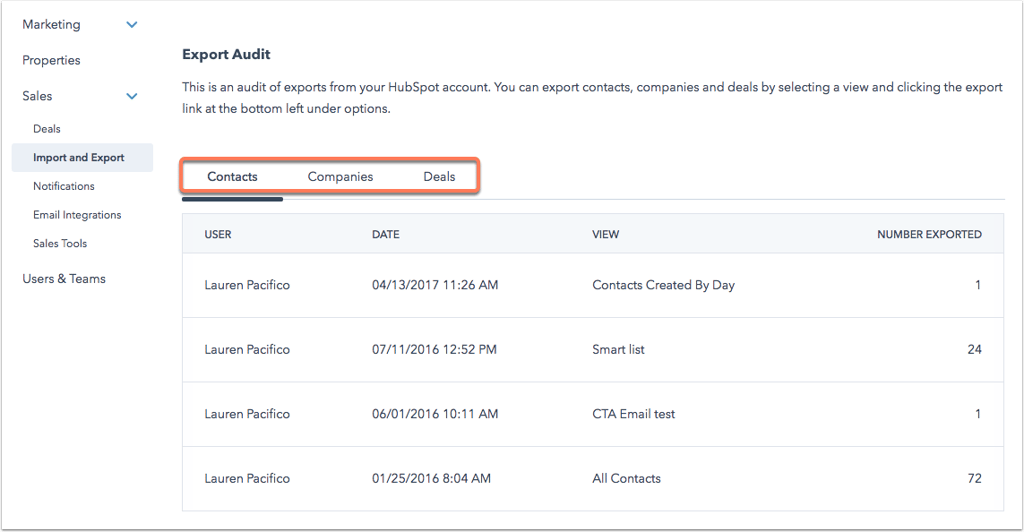
- Marquer comme nouveau
- Marquer
- S'abonner
- Sourdine
- S'abonner au fil RSS
- Surligner
- Imprimer
- Signaler un contenu inapproprié
nov. 3, 2017 7:23 AM
Filtering Help
RésolueHey @GAAIN
You can export all of the contact, company, or deal records that exist in a filter.
To export:
- Navigate to the record type you wish to export:
- In your HubSpot Sales account, navigate to Contacts, Companies, or Deals.
- In your HubSpot Marketing Free or Starter account, navigate to Contacts.
- In your HubSpot Marketing Basic, Professional, or Enterprise account, navigate to Contacts > Contacts or Contacts > Companies.
- Click Add filter to segment your records or click All saved filters to switch to an existing saved filter (for more information on creating saved filters, click here). If you'd like to export all records, select All contacts, All companies, or All deals.
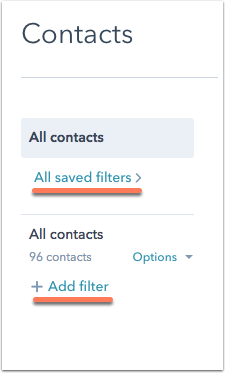
- Once you've filtered your contacts, companies, or deals, click the Options dropdown in the left sidebar and select Export. You can also hover over a saved filter from All saved filters, click Options, and select Export.
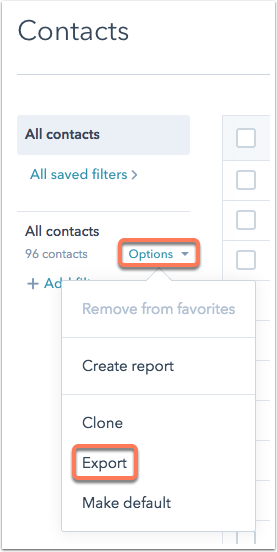
- In the dialog box, confirm the email address to which you'd like the export to be sent and the format for your export file. Next, choose whether you'd like to include only the properties currently set as columns in your filter or if you'd like all properties to be exported (please note that this does not include notes and other engagements). Click Export to send your export file.
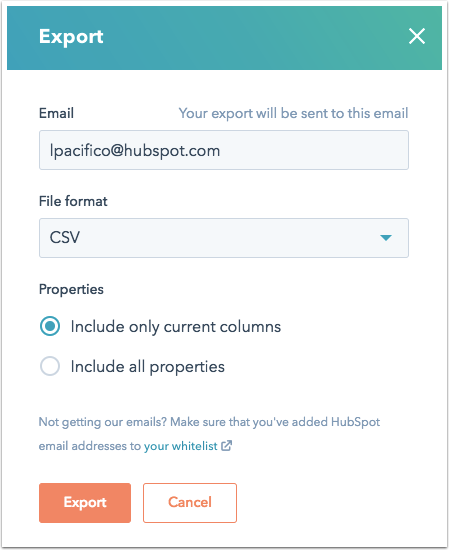
If you have Admin access in your account, you can see a list of exports that have been done:
- Navigate to Settings in your HubSpot Sales account or to Contacts > Contacts Settings in your HubSpot Marketing account.
- Click Sales in the left sidebar menu, then Import and Export.
- Here you'll see a list of the exports from your account with the name of the user; the date of export; the saved filter exported; and the number of contacts, companies, or deals exported. Click the Contacts, Companies, and Deals tabs to toggle between exports of each record type.
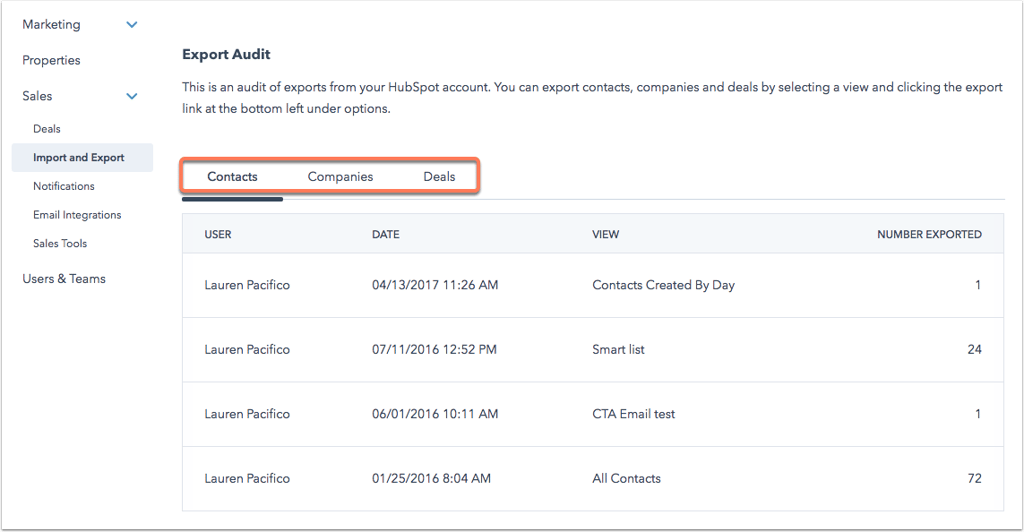
- Marquer comme nouveau
- Marquer
- S'abonner
- Sourdine
- S'abonner au fil RSS
- Surligner
- Imprimer
- Signaler un contenu inapproprié