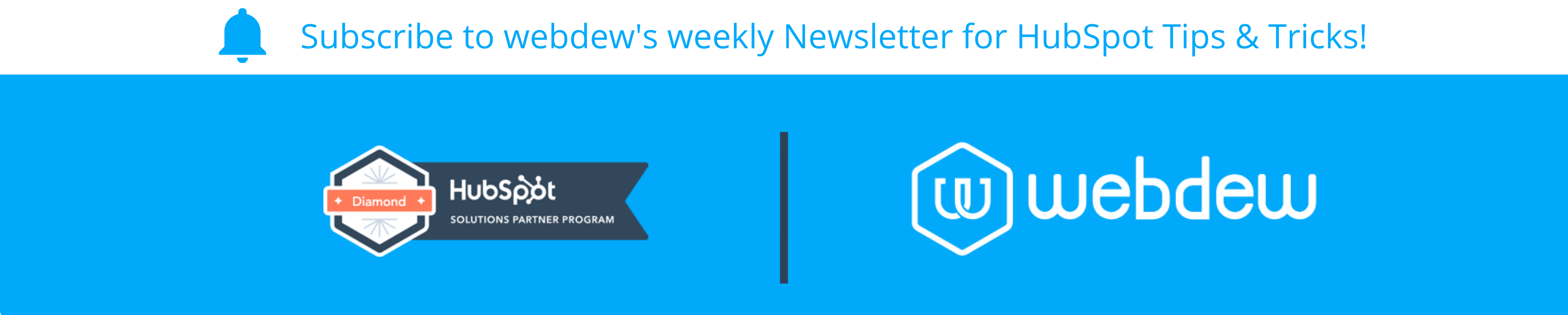- HubSpot Community
- Marketing & Content
- Email Marketing Tool
- border-radius not working in Hubspot email template but DOES in module
Email Marketing Tool
- Subscribe to RSS Feed
- Mark Topic as New
- Mark Topic as Read
- Float this Topic for Current User
- Bookmark
- Subscribe
- Mute
- Printer Friendly Page
Jan 20, 2022 11:04 AM
border-radius not working in Hubspot email template but DOES in module
I have built a module which features a border with rounded corners and round top corners of the image. This previews fine in the module preview window but as soon as I place it in to a Hubspot email template just the border return to being square? (The image seems to remain rounded correctly) Why is this happening?
I placed the code in to Dreamweaver to check it over in there but it views as I expect with rounded corners.
Any advice on how to get this to work in Hubspot email templates?


This is my module code:
<table align="center" border="0" cellpadding="0" cellspacing="0" role="presentation" width="100%" style="width: 100%; max-width: 600px; text-align: center;">
<tr>
<td><table class="mobile-stack" align="{{ module.alignment }}" border="0" cellpadding="0" cellspacing="0" role="presentation" width="48%">
<!-- Villa -->
<tr>
<td style="vertical-align: top; padding-top: {{ module.villa_1.padding.footer_top_padding }}px; padding-bottom: {{ module.villa_1.padding.footer_bottom_padding }}px;">
<!-- Villa container with border -->
<table width="100%" align="center" border="0" cellpadding="0" cellspacing="0" role="presentation" >
<tr>
<td style="border: solid {{ module.border_colour.color }}; border-width: {{ module.border_width }}px; border-radius: {{ module.border_radius }}px;">
<table align="center" border="0" cellpadding="0" cellspacing="0" role="presentation" width="100%">
<!-- Villa image -->
<tr>
<td align="center"><a style="color: #FFFFFF" href="{{ module.villa_1.desktop_image.link }}" target="{{ module.villa_1.desktop_image.target }}"><img style="border-width: 0px; border-top-left-radius: {{ module.border_radius }}px; border-top-right-radius: {{ module.border_radius }}px;" class="full_img" {% if module.villa_1.desktop_image.img.src %}
{% set sizeAttrs = 'width="{{ module.villa_1.desktop_image.img.width }}" height="{{ module.villa_1.desktop_image.img.height }}"' %}
{% if module.villa_1.desktop_image.img.size_type == 'auto' %}
{% set sizeAttrs = 'style="max-width: 100%; height: auto;"' %}
{% elif module.villa_1.desktop_image.img.size_type == 'auto_custom_max' %}
{% set sizeAttrs = 'width="{{ module.villa_1.desktop_image.img.max_width }}" height="{{ module.villa_1.desktop_image.img.max_height }}" style="max-width: 100%; height: auto;"' %}
{% endif %}
{% set loadingAttr = module.villa_1.desktop_image.img.loading != 'disabled' ? 'loading="{{ module.villa_1.desktop_image.img.loading }}"' : '' %} src="{{ module.villa_1.desktop_image.img.src }}" alt="{{ module.villa_1.desktop_image.img.alt }}" {{ loadingAttr }} {{ sizeAttrs }}/>{% endif %}</a></td>
</tr>
<!-- Villa details 2 -->
{% if module.villa_1.villa_details.show_text %}
<tr>
<td align="center" style="padding-bottom: 10px; padding-top: 30px;"><table width="90%" border="0" cellpadding="0" cellspacing="0" style="text-align: center; max-width: 90%; margin: auto;">
<tr>
<td class="titlespacing" style="max-width: 90%; font-family: 'Montserrat', Verdana, sans-serif;" >{% inline_rich_text field="text" value="{{ module.villa_1.villa_details.text }}" %}</td>
</tr>
</table></td>
</tr>
{% endif %}
<!-- Villa CTA -->
{% if module.villa_1.cta.show_button %}
<tr>
<td align="center" style="padding-bottom: 20px; padding-top: 10px;"><table width="90%" border="0" cellpadding="0" cellspacing="0" style="text-align: center; max-width: 90%; margin: auto;">
<tr>
<td align="{{ module.villa_1.cta.button_alignment }}" style="max-width: 90%; background-color: {{ module.villa_1.cta.background_colour.color }}; border-radius: 2px;" > {% cta guid="{{ module.villa_1.cta.cta }}" %} </td>
</tr>
</table></td>
</tr>
{% endif %}
</table></td>
</tr>
</table></td>
</tr>
</table></td>
</tr>
</table>
- Mark as New
- Bookmark
- Subscribe
- Mute
- Subscribe to RSS Feed
- Permalink
- Report Inappropriate Content
Feb 2, 2022 5:32 AM
border-radius not working in Hubspot email template but DOES in module
I have solved this issue.
Thanks for your suggestions however me removing px did not work because that is not how I put it in my choices fields (right column)as in the screenshot above. Unless I had also put px in the right column choice fields this would have been a problem, like you say.
It was actually some Hubspot CSS in the template which I could only access by using the 'copy to html function' to view what was causing it to retain squared corners. I noticed when output to html there was "border-collapse:collapse !important" added to my table - removing this allowed my corners to round so...
I found this as part of the standard Hubspot template code and so used class="columnContentTable" in my table - it now works as it should.
/* ==== Column Styles ==== */
table.columnContentTable {
border-collapse:separate !important;
border-spacing:0;
- Mark as New
- Bookmark
- Subscribe
- Mute
- Subscribe to RSS Feed
- Permalink
- Report Inappropriate Content
Jan 21, 2022 4:57 AM
border-radius not working in Hubspot email template but DOES in module
Hi,
Thanks for your reply and taking the time to look in to this issue!
Great suggestion, however I didn't code the "px" in to the choice fields so the px is needed there.
I added the "Overflow:hidden;" as mentioned but alas, still showing me the square corners on just the border itself.
Do you have any other suggestion?
Kind regards,
Holly
- Mark as New
- Bookmark
- Subscribe
- Mute
- Subscribe to RSS Feed
- Permalink
- Report Inappropriate Content
Jan 24, 2022 7:36 AM
border-radius not working in Hubspot email template but DOES in module
Hi @JVH1 ,
Remove the px from here https://i.imgur.com/nNJLNQy.png and also in other places where you add , because the px dimension already come in choice field https://i.imgur.com/rxV6TI3.png , so its appear twice like border-radius:5pxpx;
Also if you are adding border-radius to <td> you should also add Overflow:hidden; property in inline style
Hope this helps!
If we were able to answer your query, kindly help the community by marking it as a solution.
Thanks and Regard.
- Mark as New
- Bookmark
- Subscribe
- Mute
- Subscribe to RSS Feed
- Permalink
- Report Inappropriate Content
Jan 21, 2022 4:39 AM
border-radius not working in Hubspot email template but DOES in module
Hi @JVH1 ,
Remove the px from here https://i.imgur.com/nNJLNQy.png and also in other places where you add , because the px dimension already come in choice field https://i.imgur.com/rxV6TI3.png , so its appear twice like border-radius:5pxpx;
Also if you are adding border-radius to <td> you should also add Overflow:hidden; property in inline style
Hope this helps!
If we were able to answer your query, kindly help the community by marking it as a solution.
Thanks and Regards.
- Mark as New
- Bookmark
- Subscribe
- Mute
- Subscribe to RSS Feed
- Permalink
- Report Inappropriate Content