Sending tracked emails with HubSpot Sales allows you to see when contacts open or click (Sales Professional only) your emails. Your contacts' engagements with your tracked sales emails will appear in your activity feed and on their contact records in HubSpot. You can also enable real-time notifications to be alerted as soon as your contacts open your emails.
Below, you'll find instructions for sending tracked emails from Gmail on desktop, Office 365, Outlook on desktop, or the HubSpot mobile app. For instructions on sending emails to contacts from the contact record or associated company record in the CRM, check out this article. You can learn more about how HubSpot Sales tracks email opens here.
Gmail on desktop (HubSpot Sales Chrome extension)
- Install the HubSpot Sales Chrome extension.
- Navigate to your Gmail inbox and click Compose to create a new email.
- Add a recipient, subject, and main email body.
- Select the checkbox next to Track in the Sales toolbar.
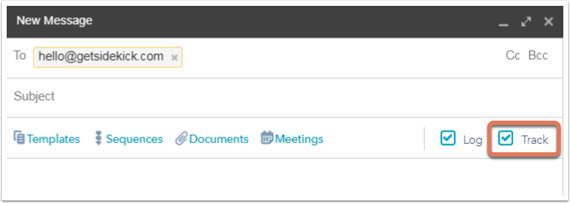
- When you click Send, your email will be tracked.
Please note: you can only send tracked emails with Gmail on desktop using the HubSpot Sales Chrome extension. This is not supported for the Gmail mobile app.
Office 365 on web or desktop (HubSpot Sales Office 365 add-in)
- Install the HubSpot Sales Office 365 add-in.
- In Outlook for Desktop, navigate to your Outlook inbox and click New Email to create a new email.
- Add a recipient, subject, and main email body.
- Click Sales Tools in the message ribbon.
- In the modal that slides in on the right, select the Track email opens checkbox.
- When you click Send, your email will be tracked.
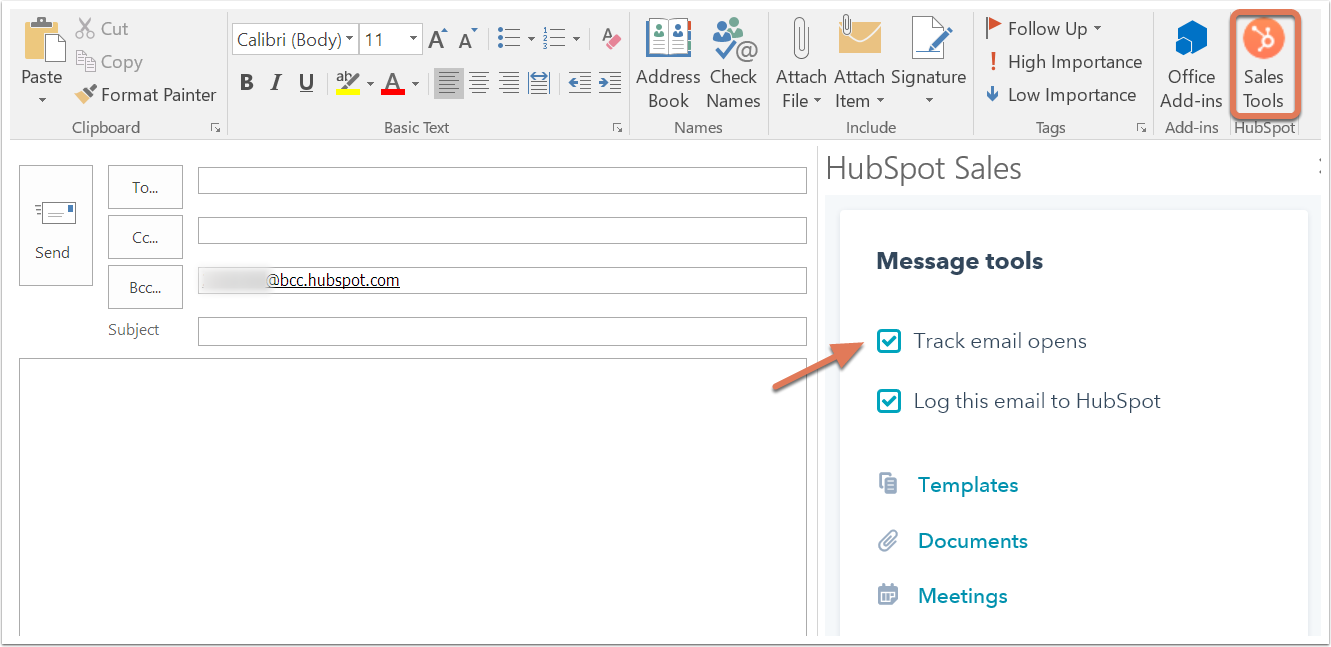
- In Outlook for Web, navigate to your inbox and click New > Email message to create a new email.
- Add a recipient, subject, and main email body.
- Click the HubSpot sprocket at the bottom right of the email body.
- In the modal that slides in on the right, select the Track email opens checkbox.
- When you click Send, your email will be tracked.
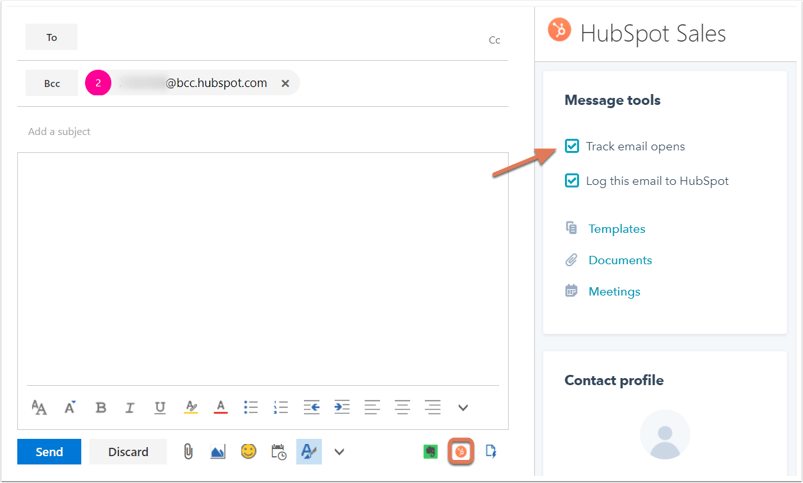
Please note: you can only send tracked emails with Outlook on desktop or web using the HubSpot Sales Office 365 add-in. This is not supported for the Outlook mobile app.
Outlook on desktop (HubSpot Sales Outlook plugin)
- Install the HubSpot Sales Outlook plugin.
- Navigate to your Outlook inbox and click New Email to create a new email.
- Add a recipient, subject, and main email body.
- Select the Track Email checkbox in the HubSpot section of the ribbon.
- When you click Send, your email will be tracked.
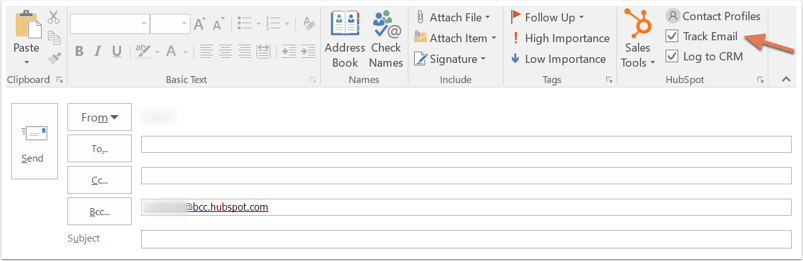
Please note: you can only send tracked emails with Outlook on desktop using the HubSpot Sales Outlook plugin. This is not supported for the Outlook mobile app.
HubSpot mobile app
- Install the HubSpot mobile app on your iPhone or Android device.
- Navigate to the HubSpot app.
- Click Contacts in the navigation menu at the bottom of the screen.
- Browse to find the contact you'd like to email or click the magnifying glass icon to search.
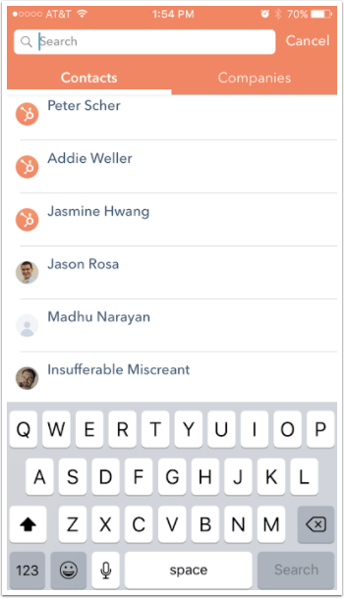
- Click the contact name to go to the contact record.
- Click the envelope icon below the contact's name to send a tracked sales email.
- Add a subject and body to your email, then press Send.
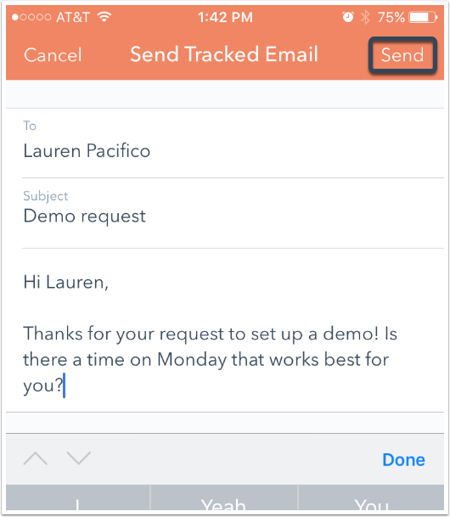
- If you've turned on sales activity notifications for the mobile app, you will receive a notification when the contact opens your email.
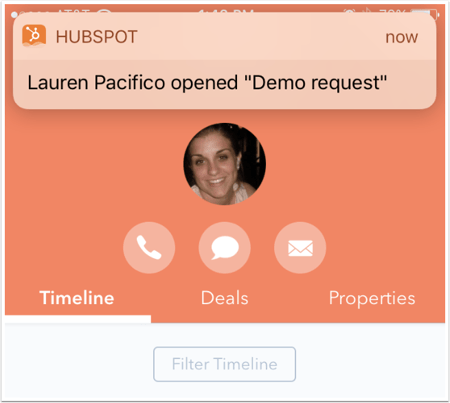
- You can also check to see if your contact is opened the email by pressing Digest in the main navigation menu and scrolling to the Activity Feed section.
Please note: if you'd like to send HubSpot Sales tracked emails from your phone, they must be sent from within the HubSpot mobile app.
If your emails are not being tracked, check out this article for troubleshooting steps.