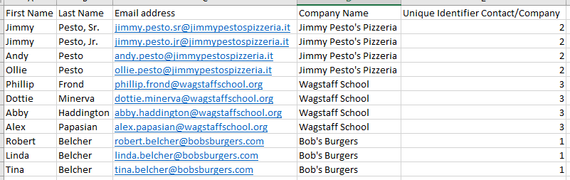- Communauté HubSpot
- CRM & Sales Hub
- CRM
- Re: Importing database companies and contacts
CRM
- S'abonner au fil RSS
- Marquer le sujet comme nouveau
- Marquer le sujet comme lu
- Placer ce Sujet en tête de liste pour l'utilisateur actuel
- Marquer
- S'abonner
- Sourdine
- Page imprimable
avr. 14, 2021 7:56 PM
Importing database companies and contacts
RésolueHeya! Just joined Hubspot on the free account to give this CRM a whirl. 😎
I have a TON of database exports and .xlsx lists. I read a ton of tutorials and have figured I have to organize the sheet by name, company domain name, first name, last name and email. The issue is I don't have a company domain name and/or email for each entry. Right now, if I have 10 contacts under 1 company, the import is bringing in the company 10 times versus 1 time and 10 tied contacts.
Question: Any suggestions on how to import companies and contacts with minimal manual entry and no duplicates?
Bonus question: Can I import notes that are tied to each individual contact? I saw on a tutorial that requires another API but wanted to triple-check!
THANK YOU THANK YOU!! 😁
Résolu ! Accéder à la solution.
- Marquer comme nouveau
- Marquer
- S'abonner
- Sourdine
- S'abonner au fil RSS
- Surligner
- Imprimer
- Signaler un contenu inapproprié
avr. 15, 2021 12:43 AM - modifié avr. 15, 2021 12:46 AM
Importing database companies and contacts
RésolueHi @AMa4,
Welcome to the HubSpot Community!
Since HubSpot can't automatically associate your company records with your contacts (because you're missing the company domain in the company import file), you have to make that information available in some other form. The only way (other than by company domain) that I know of would be by using a unique identifier column. Here are two import files for fictional records including such a column.
Contact file:
Company file:
Here's a quick screen recording for the import steps themselves:
(The legal basis of course should reflect the status of your records. For the purpose of this demonstration, I chose "not applicable". This post does not consitute legal advice.)
If you have a contacts file with notes, you would omit that notes column the first time around. (Here's a HubSpot example for what an import file of an object + notes should look like.) After the first import, you'd go back and re-import that contact file (HubSpot will not create additional contacts because of the email as unique identifier). This time, you select File from computer > One file > Multiple objects > Contacts + Notes.
Hope this helps!
Karsten Köhler |
Did my post help answer your query? Help the community by marking it as a solution. |
- Marquer comme nouveau
- Marquer
- S'abonner
- Sourdine
- S'abonner au fil RSS
- Surligner
- Imprimer
- Signaler un contenu inapproprié
avr. 15, 2021 12:43 AM - modifié avr. 15, 2021 12:46 AM
Importing database companies and contacts
RésolueHi @AMa4,
Welcome to the HubSpot Community!
Since HubSpot can't automatically associate your company records with your contacts (because you're missing the company domain in the company import file), you have to make that information available in some other form. The only way (other than by company domain) that I know of would be by using a unique identifier column. Here are two import files for fictional records including such a column.
Contact file:
Company file:
Here's a quick screen recording for the import steps themselves:
(The legal basis of course should reflect the status of your records. For the purpose of this demonstration, I chose "not applicable". This post does not consitute legal advice.)
If you have a contacts file with notes, you would omit that notes column the first time around. (Here's a HubSpot example for what an import file of an object + notes should look like.) After the first import, you'd go back and re-import that contact file (HubSpot will not create additional contacts because of the email as unique identifier). This time, you select File from computer > One file > Multiple objects > Contacts + Notes.
Hope this helps!
Karsten Köhler |
Did my post help answer your query? Help the community by marking it as a solution. |
- Marquer comme nouveau
- Marquer
- S'abonner
- Sourdine
- S'abonner au fil RSS
- Surligner
- Imprimer
- Signaler un contenu inapproprié
avr. 15, 2021 11:34 AM
Importing database companies and contacts
RésolueThanks so much for your help! So If I am understanding you correctly...
The unique identifier is just 1 through however many companies I have, but tie the same number from the associated company to the desired contact(s), right? So start with 1 through 100 for instance in the company .xlsx and then reference the corresponding unique identifier in the contacts .xlsx?
- Marquer comme nouveau
- Marquer
- S'abonner
- Sourdine
- S'abonner au fil RSS
- Surligner
- Imprimer
- Signaler un contenu inapproprié
avr. 15, 2021 11:36 AM - modifié avr. 15, 2021 11:38 AM
Importing database companies and contacts
RésolueHi @AMa4,
It can be a running number but it doesn't have to be. It could be any number or string and it doesn't have to be consistent – as long as HubSpot can use it as an identifier for matching. HubSpot could also associate contacts and companies if the identifier for a company and its employees is "blueberries". (You might have a column that serves this purpose already?)
Best regards!
Karsten Köhler |
Did my post help answer your query? Help the community by marking it as a solution. |
- Marquer comme nouveau
- Marquer
- S'abonner
- Sourdine
- S'abonner au fil RSS
- Surligner
- Imprimer
- Signaler un contenu inapproprié
avr. 15, 2021 11:35 AM - modifié avr. 15, 2021 12:11 PM
Importing database companies and contacts
RésolueHi @karstenkoehler, and the second contact note structure would be: first name, last name, email, note body? Unique identifier?
- Marquer comme nouveau
- Marquer
- S'abonner
- Sourdine
- S'abonner au fil RSS
- Surligner
- Imprimer
- Signaler un contenu inapproprié
avr. 15, 2021 12:15 PM
Importing database companies and contacts
RésolueHi @AMa4,
For notes, you would only import one file, like this one just with contacts instead of companies. During the import process, select File from computer > One file > Multiple objects > Contacts + Notes.
Cheers!
Karsten Köhler |
Did my post help answer your query? Help the community by marking it as a solution. |
- Marquer comme nouveau
- Marquer
- S'abonner
- Sourdine
- S'abonner au fil RSS
- Surligner
- Imprimer
- Signaler un contenu inapproprié