- HubSpot Community
- CRM & Sales Hub
- CRM
- Re: Download Entire Database ONE Clean Swoop
CRM
- Subscribe to RSS Feed
- Mark Topic as New
- Mark Topic as Read
- Float this Topic for Current User
- Bookmark
- Subscribe
- Mute
- Printer Friendly Page
Jul 28, 2020 5:37 PM
Download Entire Database ONE Clean Swoop
SOLVEHow do you download your entire Hubspot Database (names, emails, phone, titles, etc) in ONE CLEAN SWOOP? * not in sections, literally every single person you have - all at once - for an excel or csv file. This is for safe keeping / back up. If the internet or site goes down, would like to have a back up spreadsheet for immediate access. This is something I prefer to do once every 90 days. Thank you for any and all specific - step by step - answers. Cheers.
Solved! Go to Solution.
- Mark as New
- Bookmark
- Subscribe
- Mute
- Subscribe to RSS Feed
- Permalink
- Report Inappropriate Content
Jul 28, 2020 9:33 PM
Download Entire Database ONE Clean Swoop
SOLVEHi @RichRotella ,
You should be able to find the answer to your question in this HubSpot Knowledge Base article: https://knowledge.hubspot.com/crm-setup/export-contacts-companies-deals-or-tickets
Export contact, company, deal, or ticket records
- In your HubSpot account, navigate to your contacts, companies, deals or tickets.
- In your deals or tickets home, ensure you're in the table format by clicking the listView table icon in the upper left.
- If you want to export all records, ensure you're in the All [records] tab. In the upper right, click Table actions and in the dropdown menu, select Export view.
- If you want to export records that are in an existing custom view, click the tab of the view or click All views and click the view name. In the upper right, click Table actions and in the dropdown menu, select Export view.
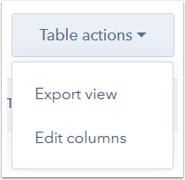
- In the dialog box, click the File format dropdown menu to select the format for your export file. Next, select either to Include only properties in the columns or to Include all properties.
- Click Export to receive an email with a download link to your export file.
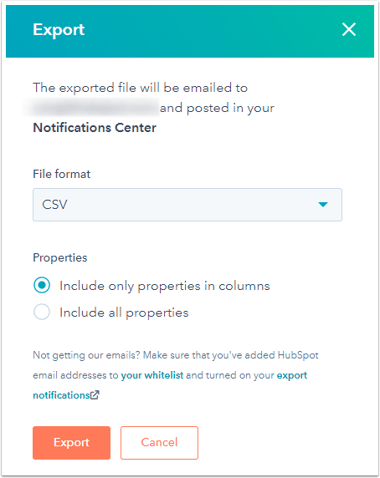
| |||||||||||
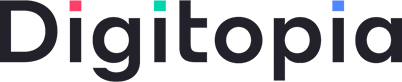 |
| ||||||||||
- Mark as New
- Bookmark
- Subscribe
- Mute
- Subscribe to RSS Feed
- Permalink
- Report Inappropriate Content
Oct 5, 2020 8:24 PM
Download Entire Database ONE Clean Swoop
SOLVE@RichRotella @Krystina This thread is older, but I thought you would be interested in learning that there is a new app available in the HubSpot App Marketplace called Ultimate Data Export for HubSpot. With the Ultimate Data Export for HubSpot you can export the following data tables and their associations:
- Contacts
- Web Analytics
- Companies
- Deals
- Deal History
- Owners
- Campaigns
- Engagements
- Emails
- Products
- Tickets
- Forms
- and more related subdata such as Pipelines and Associations.
The app is currently free to use. Enjoy!
John
| Did this post help solve your problem? If so, please mark it as a solution. |
John Elmer, CEO
Bayard Bradford
Advanced CRM Implementation | HubSpot Custom Integration Services | Datawarehouse.io Apps for HubSpot
Elite HubSpot Solutions Partner
> Follow me on LinkedIn
- Mark as New
- Bookmark
- Subscribe
- Mute
- Subscribe to RSS Feed
- Permalink
- Report Inappropriate Content
Jul 28, 2020 9:33 PM
Download Entire Database ONE Clean Swoop
SOLVEHi @RichRotella ,
You should be able to find the answer to your question in this HubSpot Knowledge Base article: https://knowledge.hubspot.com/crm-setup/export-contacts-companies-deals-or-tickets
Export contact, company, deal, or ticket records
- In your HubSpot account, navigate to your contacts, companies, deals or tickets.
- In your deals or tickets home, ensure you're in the table format by clicking the listView table icon in the upper left.
- If you want to export all records, ensure you're in the All [records] tab. In the upper right, click Table actions and in the dropdown menu, select Export view.
- If you want to export records that are in an existing custom view, click the tab of the view or click All views and click the view name. In the upper right, click Table actions and in the dropdown menu, select Export view.
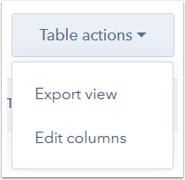
- In the dialog box, click the File format dropdown menu to select the format for your export file. Next, select either to Include only properties in the columns or to Include all properties.
- Click Export to receive an email with a download link to your export file.
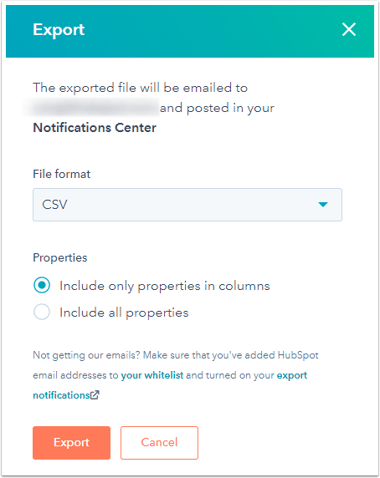
| |||||||||||
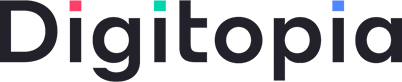 |
| ||||||||||
- Mark as New
- Bookmark
- Subscribe
- Mute
- Subscribe to RSS Feed
- Permalink
- Report Inappropriate Content
Jul 31, 2020 7:20 PM
Download Entire Database ONE Clean Swoop
SOLVEThat worked - thank you so much, Krystina. ![]()
Cheers!
Rich -
- Mark as New
- Bookmark
- Subscribe
- Mute
- Subscribe to RSS Feed
- Permalink
- Report Inappropriate Content
Aug 3, 2020 8:50 PM
Download Entire Database ONE Clean Swoop
SOLVE@RichRotella , that's awesome news, I'm so glad!
Have a wonderful week!
Cheers,
| |||||||||||
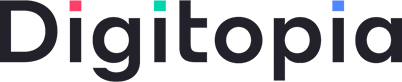 |
| ||||||||||
- Mark as New
- Bookmark
- Subscribe
- Mute
- Subscribe to RSS Feed
- Permalink
- Report Inappropriate Content
