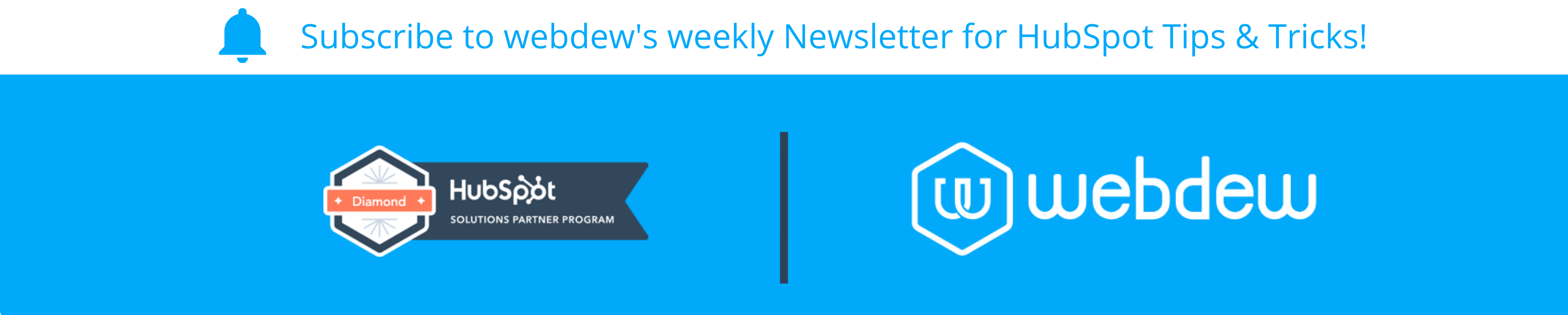- HubSpot Community
- CRM & Sales Hub
- CRM
- Customising company view
CRM
- Subscribe to RSS Feed
- Mark Topic as New
- Mark Topic as Read
- Float this Topic for Current User
- Bookmark
- Subscribe
- Mute
- Printer Friendly Page
Dec 28, 2021 3:52 PM
Customising company view
SOLVEHi,
I want to create a customised company view that differs based on the output of one property type. Is this possible?
E.g., if this one property type = 1, I want the screen to show several specific proprty types. BUT if the property type = 2, I want it show different roperty types in the default view.
Thanks!
Solved! Go to Solution.
- Mark as New
- Bookmark
- Subscribe
- Mute
- Subscribe to RSS Feed
- Permalink
- Report Inappropriate Content
Dec 29, 2021 1:56 AM
Customising company view
SOLVEHi @AMapara,
Yes, HubSpot calls this feature conditional sections in record sidebars. It looks like you're on a Professional subscription so this feature should be available to you. You can find the instructions to set this up in this article. (The link jumps right to the conditional section part.)
Here's what this could look like, showing a section only when the contact has the Buying Role "Decision maker".
Best regards!
Karsten Köhler |
Did my post help answer your query? Help the community by marking it as a solution. |
- Mark as New
- Bookmark
- Subscribe
- Mute
- Subscribe to RSS Feed
- Permalink
- Report Inappropriate Content
Dec 29, 2021 1:56 AM
Customising company view
SOLVEHi @AMapara,
Yes, HubSpot calls this feature conditional sections in record sidebars. It looks like you're on a Professional subscription so this feature should be available to you. You can find the instructions to set this up in this article. (The link jumps right to the conditional section part.)
Here's what this could look like, showing a section only when the contact has the Buying Role "Decision maker".
Best regards!
Karsten Köhler |
Did my post help answer your query? Help the community by marking it as a solution. |
- Mark as New
- Bookmark
- Subscribe
- Mute
- Subscribe to RSS Feed
- Permalink
- Report Inappropriate Content
Jan 3, 2022 12:22 PM
Customising company view
SOLVEThanks for the solution. Note for others looking, this only works for the enterprise level.
- Mark as New
- Bookmark
- Subscribe
- Mute
- Subscribe to RSS Feed
- Permalink
- Report Inappropriate Content
Dec 29, 2021 1:01 AM
Customising company view
SOLVEHi @AMapara ,
Unfortunately, this is yet not possible in default views of records.
If you feel strongly about the idea, I will advise you to put the same into the idea section of the community. HS product team review these ideas and work on them.
Hope this helps!
If we were able to answer your query, kindly help the community by marking it as a solution.
Thanks and Regard.
- Mark as New
- Bookmark
- Subscribe
- Mute
- Subscribe to RSS Feed
- Permalink
- Report Inappropriate Content
Dec 28, 2021 8:36 PM
Customising company view
SOLVEI don't believe that is a default feature but you could do a workaround using smart lists and by creating a custom contact view for each option. You will need a smart list for each output value you want a different view for (Property type is equal to 1, Property type is equal to 2, etcetera). Once those are setup, go to the default Companies view and click Add View. Customize the columns to display the fields you are interested in for companies that have a value of 1, and click Save View. Repeat for those that have the value of 2. You can also accomplish this by clicking Table Actions - Edit Columns if you'd prefer.
To see the data, go to Contacts - Lists, and click the number of contacts (not the list name) under the relevant smart list. On the viewing page, click All Views and select the one that coordinates with the property type you want to see.
Not the cleanest solution but hopefully it works for you. Let me know if you have any questions!
- Mark as New
- Bookmark
- Subscribe
- Mute
- Subscribe to RSS Feed
- Permalink
- Report Inappropriate Content