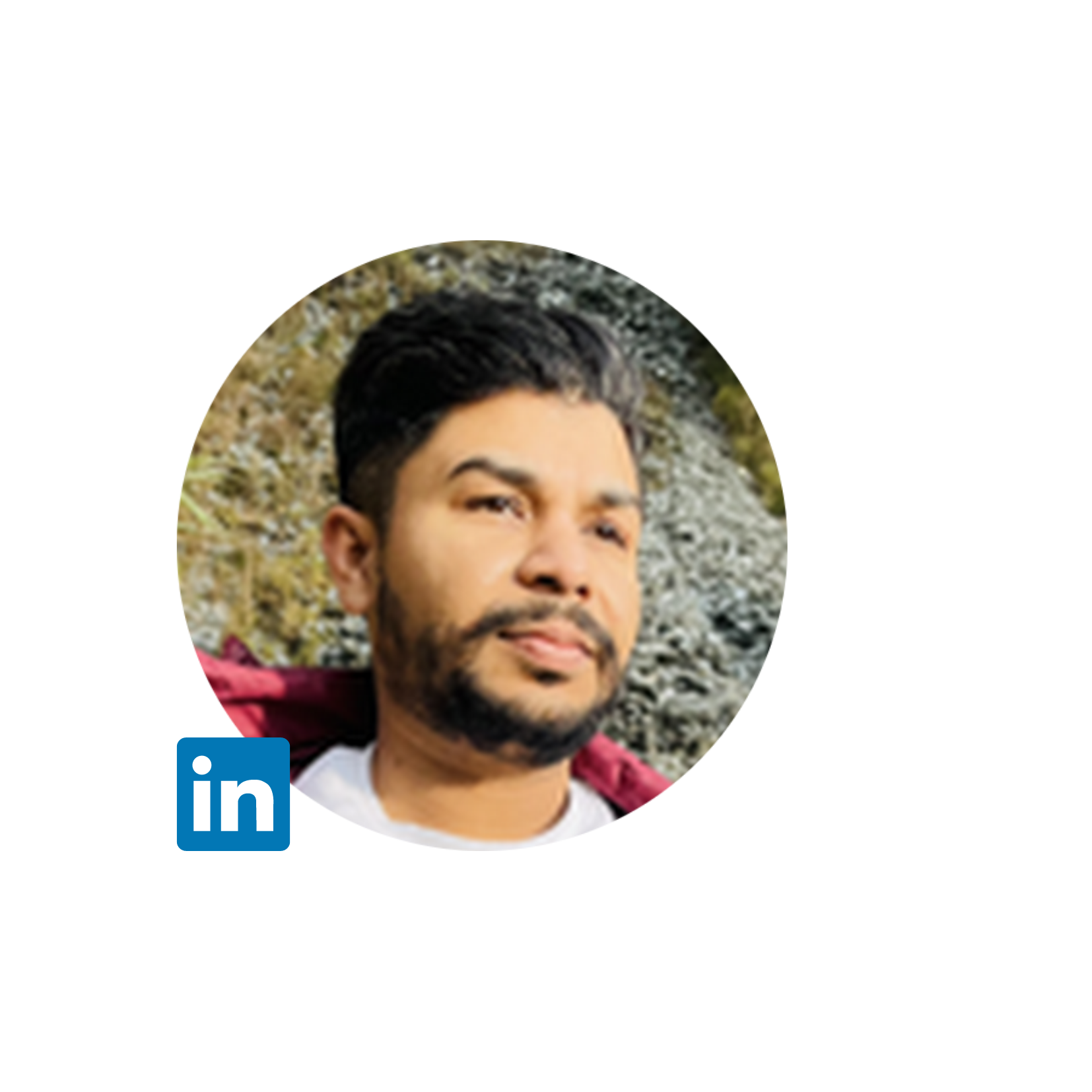- HubSpot Community
- CRM & Sales Hub
- Sales Hub Tools
- Change steps of my schedule a meeting Page
Sales Hub Tools
- Subscribe to RSS Feed
- Mark Topic as New
- Mark Topic as Read
- Float this Topic for Current User
- Bookmark
- Subscribe
- Mute
- Printer Friendly Page
Jun 6, 2023 4:19 AM
Change steps of my schedule a meeting Page
SOLVEI want to create schedule a meeting page in three steps in hubspot
1. Form to get user data with submit button and onclick submit its redirect to second step
2. Choose a member for meeting
3. calender for choosing date and time
Solved! Go to Solution.
- Mark as New
- Bookmark
- Subscribe
- Mute
- Subscribe to RSS Feed
- Permalink
- Report Inappropriate Content
Jun 7, 2023 8:04 AM
Change steps of my schedule a meeting Page
SOLVEHi @VBhardwaj
Sure, here are the steps on how to create a schedule a meeting page in three steps in HubSpot:
Go to Marketing > HubSpot Meetings > Scheduling Pages.
Click Create New Scheduling Page.
Enter a name for your scheduling page and select the One-on-One meeting type.
Click Next.
In the Scheduling Experience section, configure the following settings:
Meeting Title: The title of the meeting that will appear in the calendar invite.
Location: The location of the meeting.
Add Videoconference Link: If you're using HubSpot's integration with Zoom, UberConference, or Google Meet, you can add a videoconference link.
Description: A description of the meeting that appears in the invite when a meeting is booked.
In the Form section, add the following form fields:
Name: The name of the person scheduling the meeting.
Email: The email address of the person scheduling the meeting.
Phone: The phone number of the person scheduling the meeting.
Subject: The subject of the meeting.
Notes: Any additional notes about the meeting.
Click Save.
Your scheduling page will now be created. To test it, click Preview.
When you click Submit on the form, you will be redirected to the Choose a Member for Meeting step. In this step, you can select the person you want to meet with.
Once you have selected a member, you will be redirected to the Calendar step. In this step, you can choose the date and time for your meeting.
Once you have chosen the date and time, click Book Meeting. A calendar invite will be sent to the person you selected.
Here are some additional tips for creating a successful scheduling page:
Make sure the form is easy to fill out.
Use clear and concise language.
Provide clear instructions.
Use a professional design.
Test the page thoroughly before publishing it.
For reference please visit https://knowledge.hubspot.com/meetings-tool/create-and-edit-scheduling-pages
Hope this will helps you out. Please mark it as Solution Accepted to help other Community member.
Thanks!
- Mark as New
- Bookmark
- Subscribe
- Mute
- Subscribe to RSS Feed
- Permalink
- Report Inappropriate Content
Jun 7, 2023 8:04 AM
Change steps of my schedule a meeting Page
SOLVEHi @VBhardwaj
Sure, here are the steps on how to create a schedule a meeting page in three steps in HubSpot:
Go to Marketing > HubSpot Meetings > Scheduling Pages.
Click Create New Scheduling Page.
Enter a name for your scheduling page and select the One-on-One meeting type.
Click Next.
In the Scheduling Experience section, configure the following settings:
Meeting Title: The title of the meeting that will appear in the calendar invite.
Location: The location of the meeting.
Add Videoconference Link: If you're using HubSpot's integration with Zoom, UberConference, or Google Meet, you can add a videoconference link.
Description: A description of the meeting that appears in the invite when a meeting is booked.
In the Form section, add the following form fields:
Name: The name of the person scheduling the meeting.
Email: The email address of the person scheduling the meeting.
Phone: The phone number of the person scheduling the meeting.
Subject: The subject of the meeting.
Notes: Any additional notes about the meeting.
Click Save.
Your scheduling page will now be created. To test it, click Preview.
When you click Submit on the form, you will be redirected to the Choose a Member for Meeting step. In this step, you can select the person you want to meet with.
Once you have selected a member, you will be redirected to the Calendar step. In this step, you can choose the date and time for your meeting.
Once you have chosen the date and time, click Book Meeting. A calendar invite will be sent to the person you selected.
Here are some additional tips for creating a successful scheduling page:
Make sure the form is easy to fill out.
Use clear and concise language.
Provide clear instructions.
Use a professional design.
Test the page thoroughly before publishing it.
For reference please visit https://knowledge.hubspot.com/meetings-tool/create-and-edit-scheduling-pages
Hope this will helps you out. Please mark it as Solution Accepted to help other Community member.
Thanks!
- Mark as New
- Bookmark
- Subscribe
- Mute
- Subscribe to RSS Feed
- Permalink
- Report Inappropriate Content
Jun 6, 2023 3:08 PM
Change steps of my schedule a meeting Page
SOLVEHi @VBhardwaj,
Thanks for reaching out to the Community!
I wanted to share this knowledge base article regarding creating scheduling pages in HubSpot. It has an outline of which features can be customized such as the form contacts see when they book a meeting with you. I would recommend taking a look through it as a first step to see what you can do with the native meetings tool.
If you have a question regarding a feature that's not mentioned, please feel free to reply and we can offer guidance on next steps.
Thank you,
Kristen
 | Did you know that the Community is available in other languages? Join regional conversations by changing your language settings ! |
- Mark as New
- Bookmark
- Subscribe
- Mute
- Subscribe to RSS Feed
- Permalink
- Report Inappropriate Content